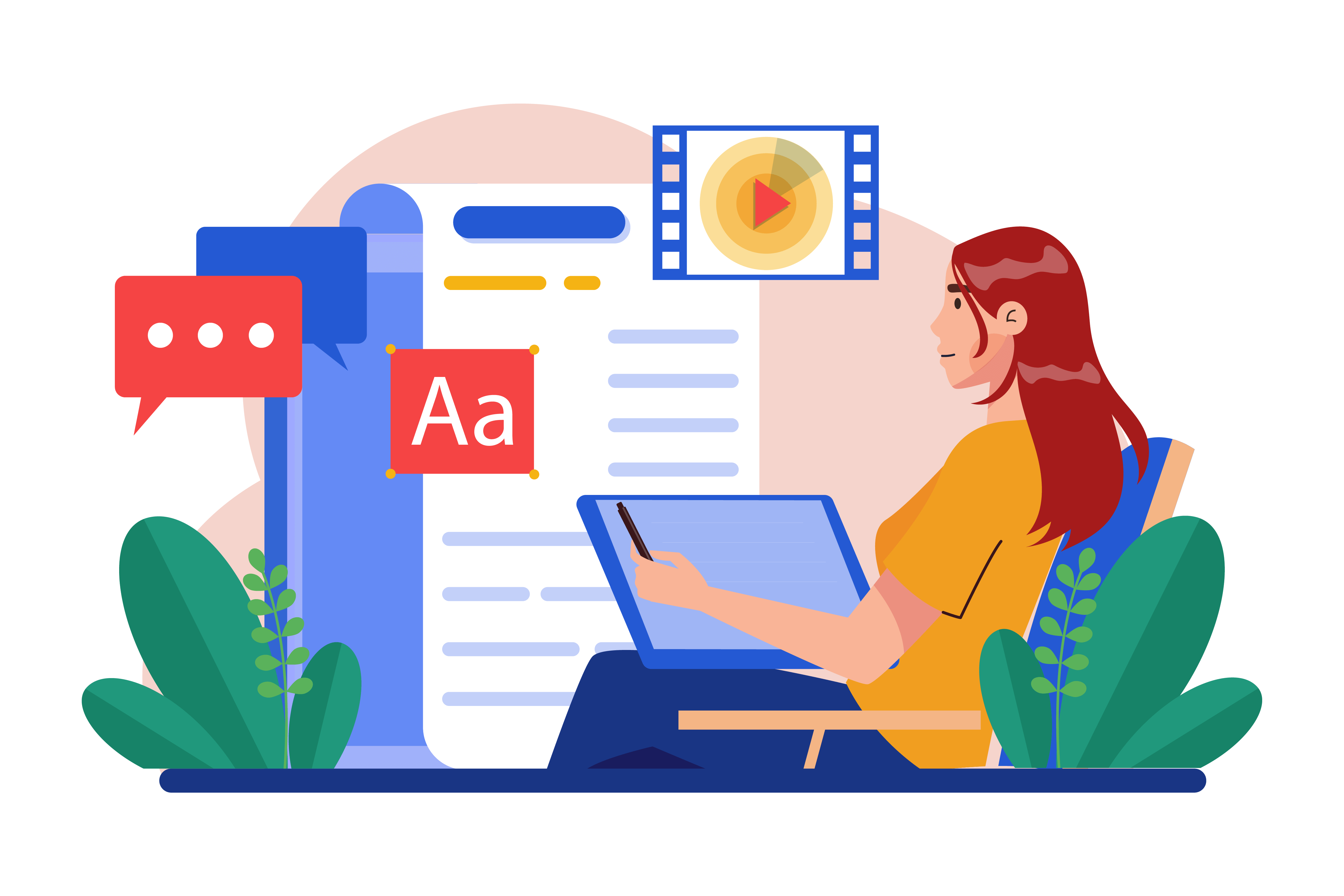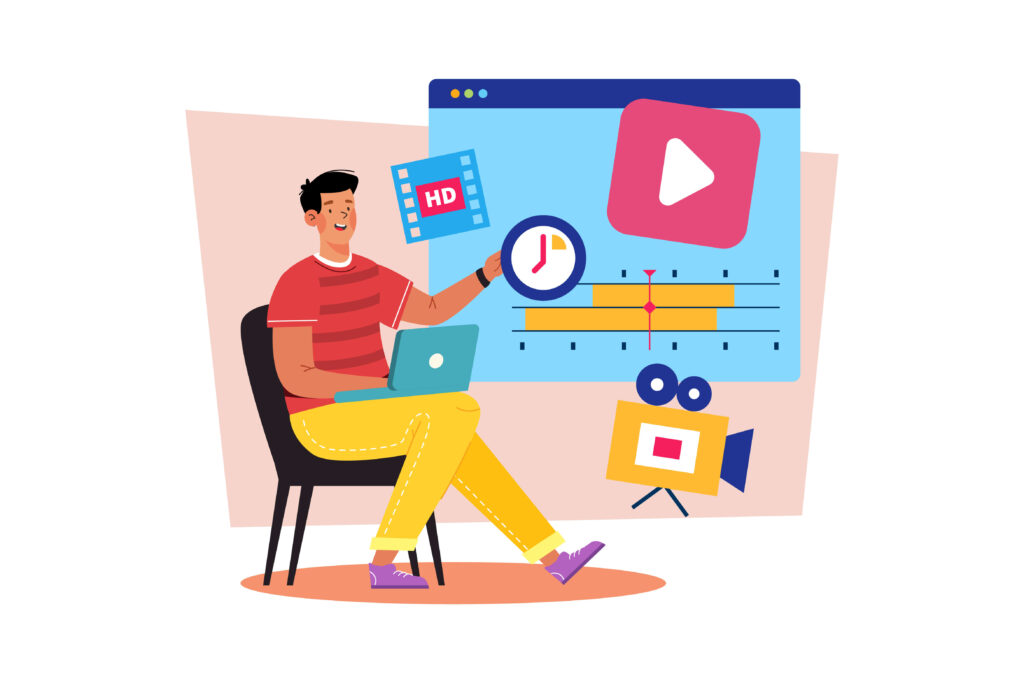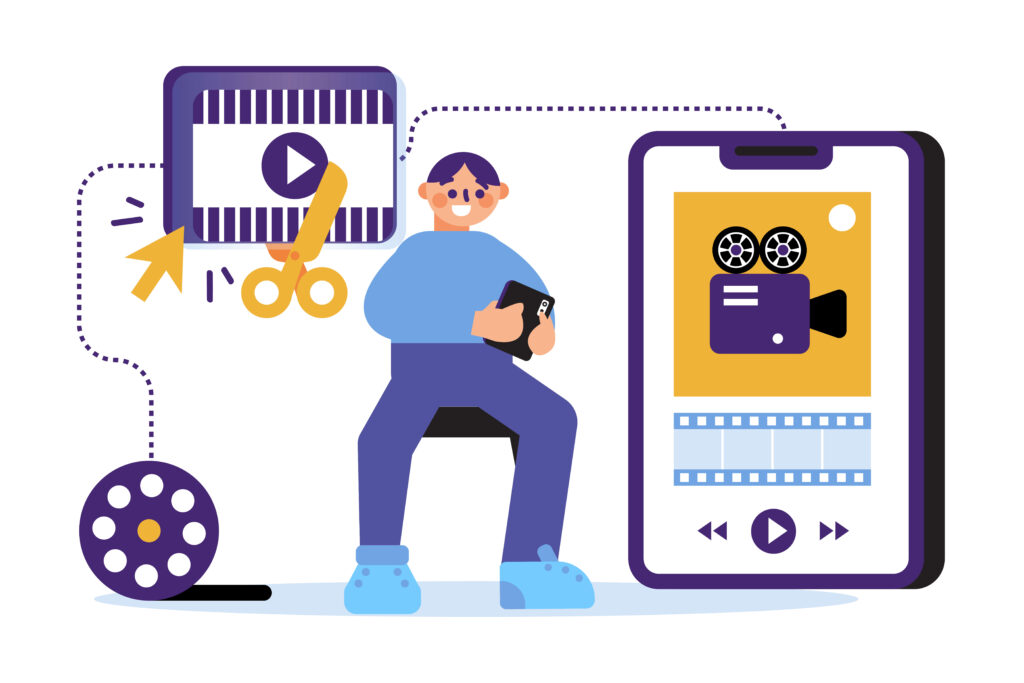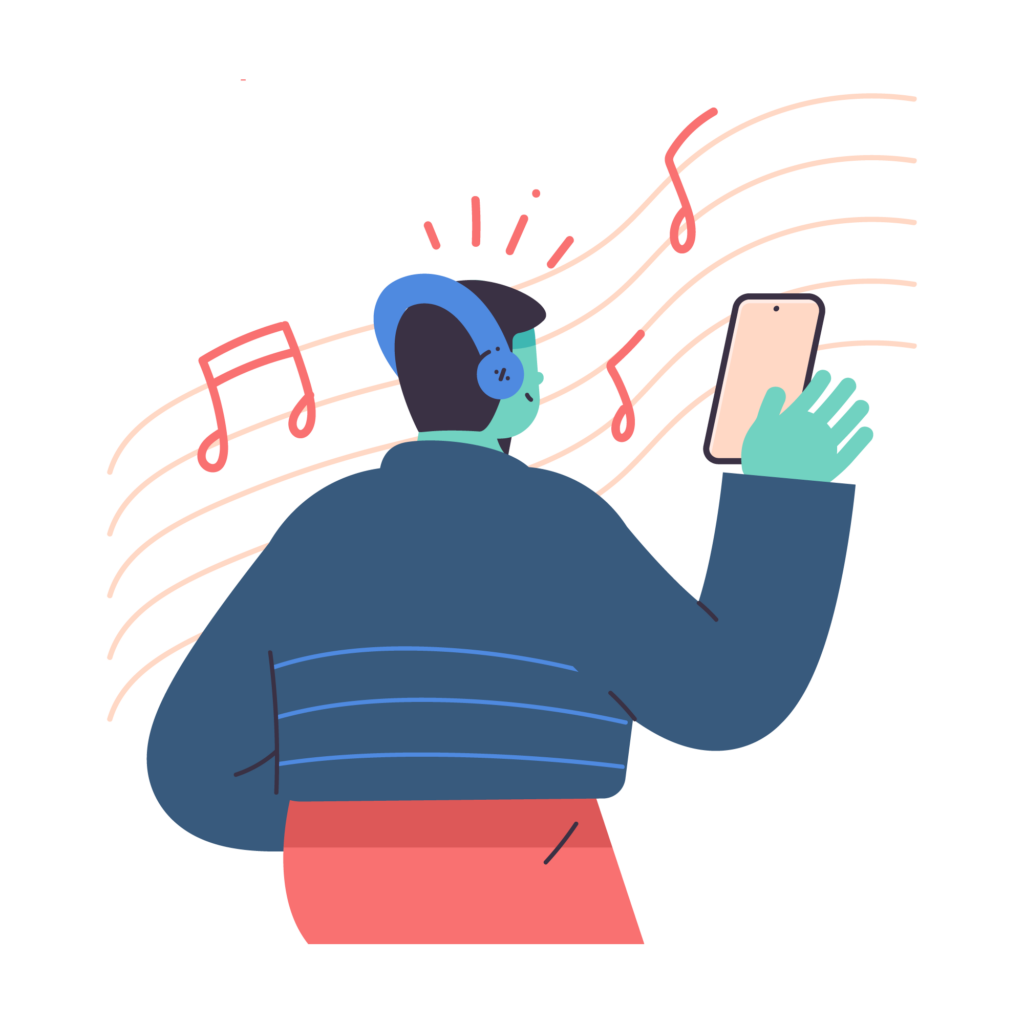In this article, we will start with four aspects.
Firstly, we will cover why adding subtitles to a video is so important and what are the benefits of adding subtitles to a video.
Secondly, it will give you an explanation on how to add subtitles to a video using your mobile phone and computer.
Thirdly, we will explain how to add subtitles to videos on social media such as Youtube, TikTok, etc.
Fourthly, we will recommend some good subtitling tools, and list the advantages and disadvantages of each of them.
Why adding subtitles to videos is so important
According to the BBC, four out of five viewers aged 18-25 said they use subtitles all or part of the time, Stagetext’s figures said. The charity’s research suggested an average of 31% of people would go to more live events and shows if more had captions on a screen in the venue. Among 18-25s, that figure was 45%, compared with 16% among over-56s.
According to preply’s survey of more than 1,260 Americans, it was concluded that:
- 50% of Americans watch content with subtitles most of the time.
- 55% say it is harder to hear dialogue in shows and movies than it used to be.
- 62% of Americans use subtitles more on streaming services than regular TV.
- 57% watch content in public; 74% of Gen Z do so.
What are the benefits of adding subtitles to a video
Enhanced Comprehension for Diverse Audiences
In a world where content is increasingly globalized, subtitles make films and TV shows accessible to a broader audience. They break language barriers, allowing people to enjoy content in foreign languages. For instance, shows like “Squid Game” gained international popularity partly due to subtitles making them accessible to non-Korean speaking audiences.
Clarity in Dialogue
As indicated by the survey findings, many viewers struggle with muddled audio or background noise in modern productions. Subtitles ensure that the dialogue is not lost amidst these audio challenges, thus enhancing the understanding of the storyline.
Assisting in Learning Languages
Subtitles can be a powerful tool for language learners. They provide a written context to the spoken dialogue, helping learners to improve their listening and comprehension skills in a new language.
Adaptation to Various Viewing Environments
With the rise of mobile devices and streaming services, people are watching content in diverse environments – from noisy public places to quiet homes where they don’t want to disturb others. Subtitles allow viewers to follow along without relying solely on audio.
Inclusivity for the Hearing Impaired
Subtitles are crucial for the hearing impaired, allowing them to enjoy movies and TV shows without missing out on crucial dialogue and sound cues.
Multitasking and Attention Retention
In an era where multitasking is common, subtitles help viewers keep track of the plot while they might be distracted or doing something else simultaneously.
Preference and Comfort
As the survey reveals, a significant number of people, especially among younger generations, prefer to have subtitles on. This preference can be due to various reasons, including better focus, understanding fast dialogue, or simple habit.
Catering to Various Accents and Dialects
English, like many languages, has a wide range of accents and dialects. Shows with heavy accents, such as “Peaky Blinders” or “Game of Thrones,” are easier to follow with subtitles, ensuring that no vital plot point is missed due to misunderstandings.
Subtitles, therefore, are more than just a tool for the hearing impaired; they have evolved to enhance the viewing experience for a wider audience, adapting to the changing ways we consume content in a global, digital age.
How to add subtitles to a video using your mobile phone or computer
Since adding subtitles to a video is so important, how do we add subtitles to a video? The traditional way of adding subtitles takes a lot of our time, and it is usually done manually by someone who is fluent in the video language, by manually outputting the voice content into text, then organising it into SRT format files, and then embedding them into the video through editing software. This approach is inefficient and costly.
But Zeemo has revolutionised the traditional way of adding subtitles to videos, greatly improving the efficiency of adding subtitles to videos and greatly reducing the cost of adding subtitles to videos. And adding subtitles to videos with Zeemo has advantages that no other subtitling tool can match.
What are the unique advantages of Zeemo when it comes to adding subtitles to a video?
Zeemo’s state-of-the-art artificial intelligence has made it possible to fully automate the subtitling of videos, and it has a number of advantages that are hard to beat:
- Trained with advanced AI technology and big data models
- Achieved over 98% accuracy (in all languages supported by Zeemo)
- Support for up to 20 languages
- Free subtitle translation into other languages
- Lower price compared to competitors, as low as $6.67 per month (200 minutes per month).
- Supports both mobile and PC
- More than 500 subtitle templates and styles
- Support for dynamic subtitle effects
- Supports exporting subtitle files and videos containing subtitles
- Free trial with no feature limitations (20 minutes per user)
How to add subtitles to videos on your mobile phone
Subtitles significantly enhance the role of mobile phones as a key medium for video consumption. They ensure accessibility for a wide audience, facilitate comprehension in sound-sensitive environments, and cater to the global, diverse user base of mobile devices. This feature is crucial given the prevalence and convenience of mobile phones for watching videos, making content more inclusive and engaging.
Here’s how to add subtitles to a video on your phone using Zeemo
In order to improve your reading efficiency, the following content is a simple version of the introduction. If you need to know in detail how to use Zeemo’s mobile version to add subtitles to the video, please click this article “How to add subtitles to a video on your phone “.
- Open the Zeemo App (Download Zeemo App for free)
- Register and login to Zeemo account
- Click the Upload Video button
- Select the video you want to add subtitles to
- Click Add Subtitles
- Select the language of the audio subtitles and whether it needs to be translated or not
- Click Recognise to get the subtitle content
- Click ” Export ” to export the video or subtitle file
How to add subtitles to a video on your computer using Zeemo
Subtitling videos on a computer offers key advantages: powerful editing software for precise subtitle formatting, the ease of a physical keyboard for faster typing and editing, and a larger screen for improved accuracy. Computers also excel in processing power and storage, essential for high-resolution videos, and allow for multitasking and a wider range of file formats. Enhanced customization options for subtitles and easy access to online resources further streamline the subtitling process, ensuring efficiency and quality.
In order to improve your reading efficiency, the following content is a simple version of the introduction. If you need to know more about how to add subtitles to videos on your computer using zeemo, please click “How to add subtitles to videos on your computer” for details.
- Open the Zeemo App (Download Zeemo App for free)
- Register and login to Zeemo account
- Click the Upload Video button
- Select the video you want to add subtitles to
- Click Add Subtitles
- Select the language of the audio subtitles and whether it needs to be translated or not
- Click Recognise to get the subtitle content
- Click ” Export ” to export the video or subtitle file
How to add subtitles to Youtube video
YouTube’s global popularity, with over 2 billion monthly users, can be attributed to its vast and diverse content that caters to various interests. Its user-friendly platform is accessible on multiple devices, offering free entertainment and education. Content creators can earn revenue, making YouTube a dominant presence.
However, due to the diversity of platforms, it can be a challenge to stand out and gain followers. In order to increase attention and revenue, creators must provide unique content, in which the importance of subtitles comes to the fore.
If you want to know more detailed information, you can click the article “How to Add Subtitles to YouTube Videos” to learn more about the benefits of adding subtitles to Youtube videos and the detailed tutorials on how to add subtitles to Youtube videos. In order to save your reading efficiency, the following tutorials on how to add subtitles to Youtube videos will be introduced to you.
Here’s a suggested tutorial on how to add subtitles to a Youtube video:
- Sign in to your YouTube account and navigate to YouTube Studio.
- Click the Content tab in the left menu.
- Locate the video you want to add subtitles to and click its title.
- Select the primary language of the video content.
- Click the “+ Add” button to start creating subtitles.
- You will be presented with three options for adding subtitles:
- upload file: if you have a pre-made subtitle file in the appropriate format (e.g. .srt, .vtt, or .sbv), you can upload it directly. YouTube will process the file and synchronise the subtitles with your video.
- Transcription and automatic synchronisation: the subtitles will be synchronised with the video.
- Transcribe and auto-sync: This option allows you to create subtitles by manually typing in the text as you watch the video; YouTube’s Automatic Speech Recognition (ASR) technology attempts to synchronise the subtitles based on the audio.
- Once you have created or uploaded your subtitles, you can view and edit the content by clicking on the appropriate language in the Subtitles tab, or split or merge lines of subtitles.
- Once you are satisfied with your subtitles, click the Publish or Save button to save your changes.
How to edit captions on TikTok
TikTok, a popular social media platform and mobile app, enables users to create and share short-form video content, boasting a user-friendly interface that facilitates the discovery and sharing of videos. A cultural phenomenon, especially among younger demographics, TikTok influences internet culture and trends significantly.
As of now, the platform has over 1.677 billion global users, with 1.1 billion active monthly users, and its content creators generate approximately 2.5 quintillion bytes of data daily. Given this vast content library, standing out can be challenging, especially for beginners. A simple yet effective way to enhance video visibility and engagement for creators at all levels is by adding captions to TikTok videos.
Subtitled TikTok videos, shown 55.7% more often than non-subtitled ones, offer significant benefits. They enhance accessibility for the deaf and hard of hearing, aid comprehension in various listening environments, and boost viewer engagement. Additionally, captions cater to non-native speakers, improve video discoverability through SEO, ensure compliance with accessibility laws, and align with the growing trend of expecting subtitled content in online videos.
If you want to know more detailed information, you can click the article “How to Add Captions to TikTok Videos” to learn more about the benefits of adding captions to TikTok videos and a detailed tutorial on how to add captions to TikTok videos, in order to save your reading efficiency. Here’s an easy tutorial on adding captions to TikTok videos.
How to automatically generate video captions on TikTok?
- Open the TikTok app, select the video you want to add automatic captions to and click Upload Video. Try to upload a video with clear speech and minimal background noise.
- Once you’ve uploaded your video, tap the Captions button on the right side of the screen to have captions automatically generated
- After TikTok generates captions, you can check the content of the captions.
- If you need to change the content of the captions, you can click on the pencil icon to edit the automatically generated captions.
- When you’re done editing, click “Save” and the automatic captions generation is complete.
How to add captions to TikTok videos manually?
- Open the TikTok APP
- Record a video in the TikTok APP or upload a video saved on your phone to the platform.
- Click the “Text” button at the bottom of the TikTok screen to add captions.
- Choose a font style, text alignment and colour.
- Drag the text box to make it appear where you want it to.
- Determine when the captions appear and what video they cover by looking at the timeline covered by the captions.
- Click the Play button to preview the captioned video.
- Adjust the text or perform other actions as needed
- If you need more than one text caption, you’ll need to repeat the above actions several times to get a TikTok video with full captions.
- Press the “Done” button in the top right corner of the screen to finish adding captions to your video, and then publish it.
How to add captions to reels
With over 2 billion monthly active users globally, Instagram Reels has become a popular feature on the platform since its launch, especially among users looking for short-form video content.
The PMW report highlights that Instagram users spend a substantial 17.6 million hours daily watching Reels, indicating a highly competitive content space. To stand out, content producers should focus on creating high-quality, engaging content tailored to audience preferences and publish consistently. Utilizing SEO, relevant hashtags, and audience engagement can enhance visibility and community engagement. Expanding reach through collaborations, multiple platform usage, and data-driven strategy adjustments are key, yet these methods might be challenging for new content creators.
A simpler, zero-difficulty approach for all creators is to add captions to Instagram Reels, significantly enhancing content accessibility and appeal. Below is a brief description of how to add captions to reels using their own features. If you want to know more about how to add videos to reels using other better tools, click to check out the article “ How to add captions to reels ”.
To add captions to an Instagram reel using the app’s caption tool, follow these steps:
Step 1: Creating the reel
Begin by creating your reel on Instagram. Open your account, tap the ” + ” icon at the screen’s bottom, and choose Reel from the menu.
Record your content live using the white record button or upload a video from your gallery using the ” + ” photo icon at the bottom-left. After recording or selecting your video, click Next.
Step 2: Using the captions feature
On the following screen, tap the stickers icon, which looks like a square sticker with a smiley face, at the top.
In the menu that appears, choose captions. Allow the app to complete the automatic transcription process.
Step 3: Customizing and editing captions
Once the automatic captions have been generated, use the bottom menu bar to change the font, font size and colour of the captions until you are satisfied.
If there are any errors in the captions generated in Instagram’s own font generation tool, you can tap on the on-screen captions to edit the content. When the editing is done, just click on the “Done ” button.
How to add subtitles in iMovie
Understanding the importance of captions is key for content creators, as surveys indicate that nearly 90% of Americans have used subtitles, with half doing so regularly. The iPhone, since its 2007 launch, has sold over 2.32 billion units, maintaining a significant market presence with 97.7 million units shipped in the first half of 2023 alone, accounting for 27.6% of the global smartphone market.
In the United States, macOS is the second most-used desktop OS, with around 100 million active Mac users as of early 2023, predominantly young millennials and Gen Z. Given this, the popularity of iMovie for video editing among iOS users is notable.
Therefore, the iMovie software that comes with iOS is also very popular and many users use it to edit videos, so the following will explain how to add subtitles in iMovie from two different devices: mobile phones and computers.
In order to improve your reading efficiency, here you will briefly inform the key steps of the tutorial. If you need to know the detailed tutorial, please click to view “How to add subtitles in iMovie“ How to add subtitles in iMovie ”
How to add subtitles in iMovie on Mac?
Please note that iMovie does not allow you to import SRT files directly, so you will need to add subtitles to the video manually in iMovie.
- Step 1: Launch iMovie and open the iMovie application.
- Step 2: Create a new project, click Create Project, then Create New,Upload media files.
- Step 3: Drag the uploaded media files to the timeline below.
- Step 4: Click the Titles button to start adding subtitles to your video.
- Step 5: Set the style of the subtitles
- Step 6: Save the video.
How to add subtitles in iMovie on iphone and ipad ?
Of course, in addition to iMovie for the Mac, it’s also available for the iPhone and iPad. So here’s how to add subtitles to videos in iMovie on iphone and ipad.
- Step 1: Download and click Launch iMovie.
- Step 2: Create a new project. And import videos.
- Step 3: Drag the imported media files to the timeline below
- Step 4: Add subtitle text box.
- Step 5: Manually enter the subtitle content and adjust the subtitle style.
- Step 6: Save the video. If you need to add subtitles to the whole video, you need to repeat step 5 according to the content of each video until finished. Click the “Save Video” button to save the video to your iPhone or iPad.
What are the common tools for adding subtitles to videos
There are many other subtitle software in the market, if you are looking for a third-party tool to help add subtitles to your videos, you can refer to the following software. Here are some brief descriptions of these tools.
Zeemo
Zeemo is a cutting-edge artificial intelligence video subtitling tool. Using advanced AI and big data models, it has an accuracy rate of over 98% in all supported languages, including up to 20 different languages, and offers free subtitle translation. This versatile tool is available on both mobile and computer platforms, enhancing its usability. Users can choose from more than 500 subtitle templates and styles and support dynamic subtitle effects. In addition, Zeemo facilitates the export of subtitle files and videos with embedded subtitles. Best of all, it offers a comprehensive free trial version that allows users to experience all of its features for an unlimited 20 minutes.
It’s also competitively priced, starting at as low as $6.67 for 200 minutes per month, which is more than 30 per cent cheaper than all the well-known subtitling tools on the market.
Happyscribe
HappyScribe is an online transcription and subtitling service using Automatic Speech Recognition technology. It supports over 45 languages and caters to a diverse clientele, including video editors, researchers, podcasters, journalists, students, and businesses. Operating on a cloud-based platform, Happy Scribe efficiently converts audio and video files into text documents, offering both machine-generated and human-assisted services. Happyscribe’s minimum fee is $17 per month, which is 60% more expensive than Zeemo.
Zubtitle
Zubtitle is an AI-powered online video editing tool that simplifies the creation and editing of subtitles. It supports various video formats and is particularly useful for content creators, offering automated transcription, customizable editing, and multilingual support. Zubtitle’s features include generating video summaries, titles, descriptions, hashtags, and social media posts, making it a valuable tool for enhancing video accessibility and engagement.Zubtitle has a minimum price of $19 per month, while Zeemo is at least 64% cheaper than Zubtitle.
Caption AI
CaptionAI is an AI-powered social media caption generator that creates up to 10 captions at once, offering features like tone and emoji customization. Part of the Cloud Campaign suite, it allows unlimited caption generation, is included in all Cloud Campaign plans, and provides a 14-day free trial. It also supports AI-generated subtitles and captions for videos, with options for language selection and editing. Caption AI has a minimum price of $9.99 per month, while Zeemo is at least 33% cheaper than Caption AI.
Submagic
Submagic is an AI-powered tool, capable of generating captivating captions with emojis for short-form videos in under two minutes. It uses advanced natural language processing to transcribe audio in 48 languages, enhancing viewer engagement and accessibility. Submagic has a minimum price of $16 per month, while Zeemo is at least 60 per cent cheaper than Submagic.
Dubverse
As a SaaS (Software as a Service) platform, Dubverse focuses on end-to-end video content dubbing and creation. It enhances content creation and localization with its real-time dubbing capabilities, high-quality voiceovers, and support for multiple languages. This makes it particularly useful for creators and businesses looking to elevate their video content and reach a broader audience. Additionally, Dubverse simplifies the process of making videos multilingual with its text-to-speech, AI translation, and generative AI technologies, delivering ready-to-publish videos much faster than traditional manual dubbing methods.Dubverse has a minimum price of $12 per month, while Zeemo is at least 45% cheaper than Dubverse.
Quote