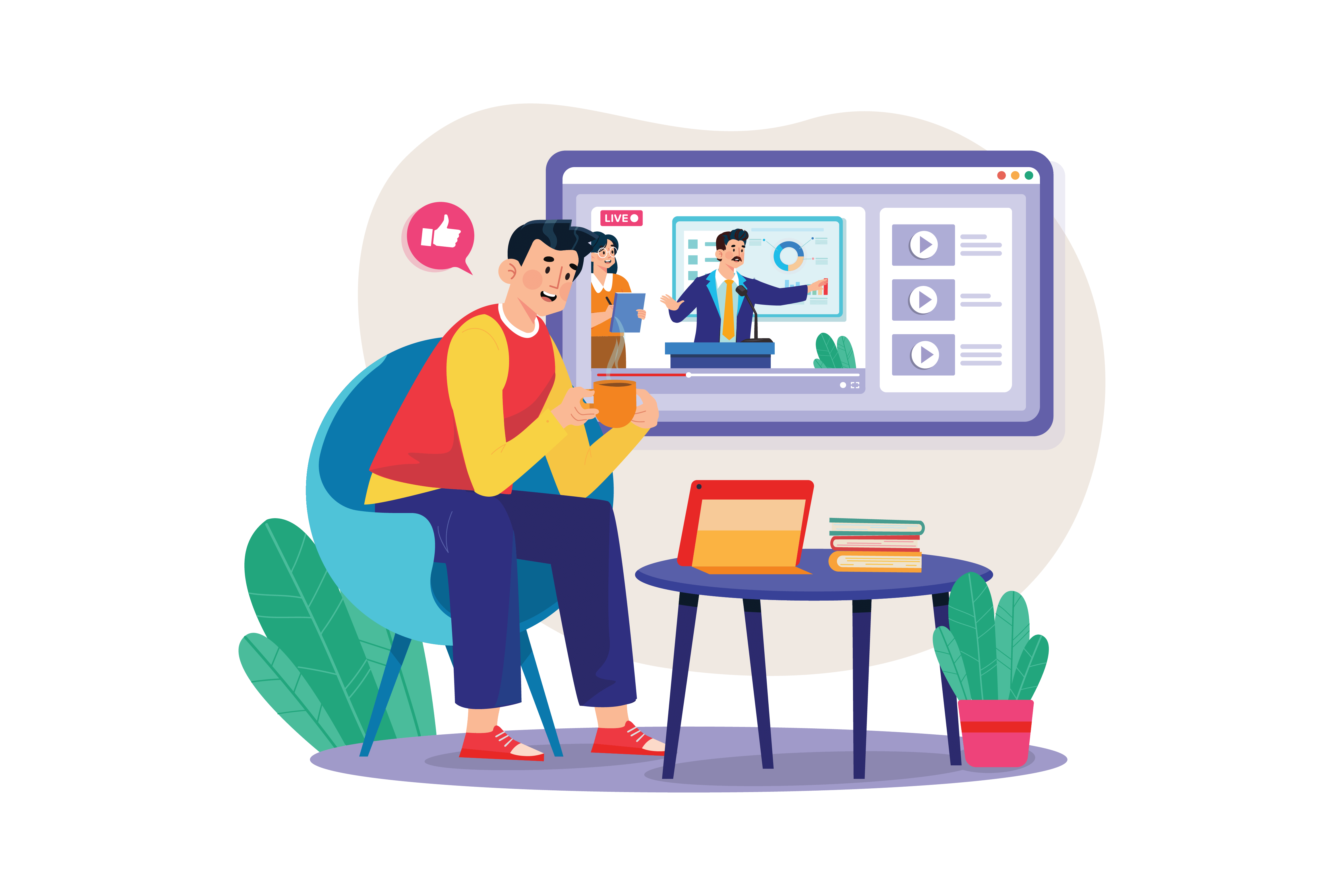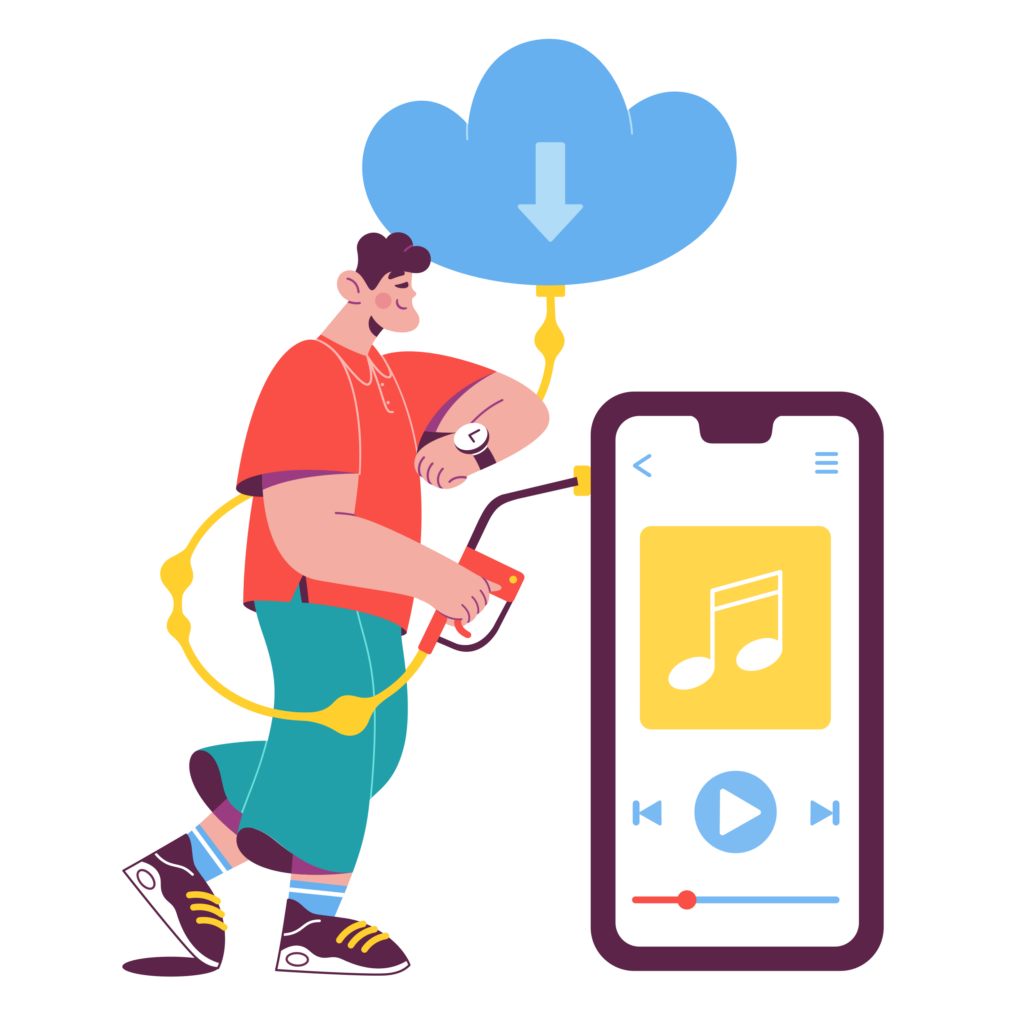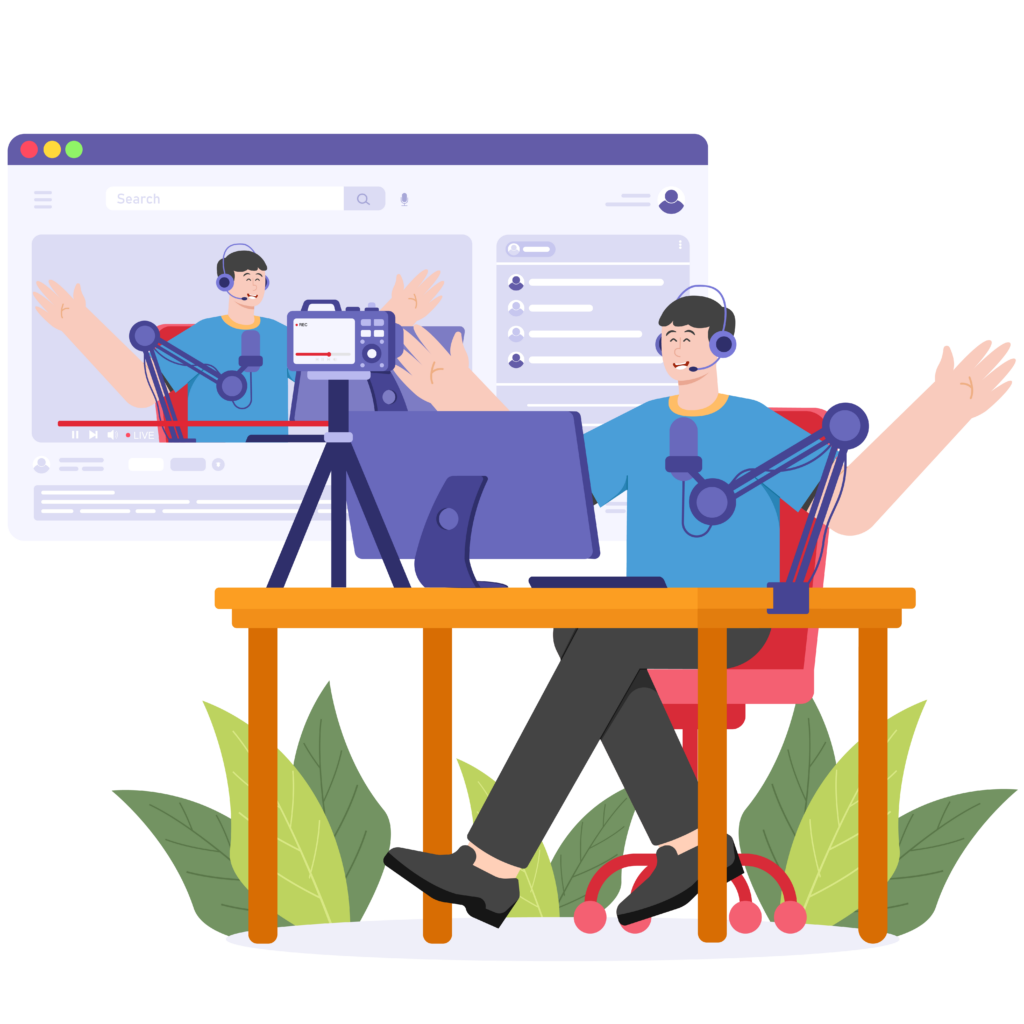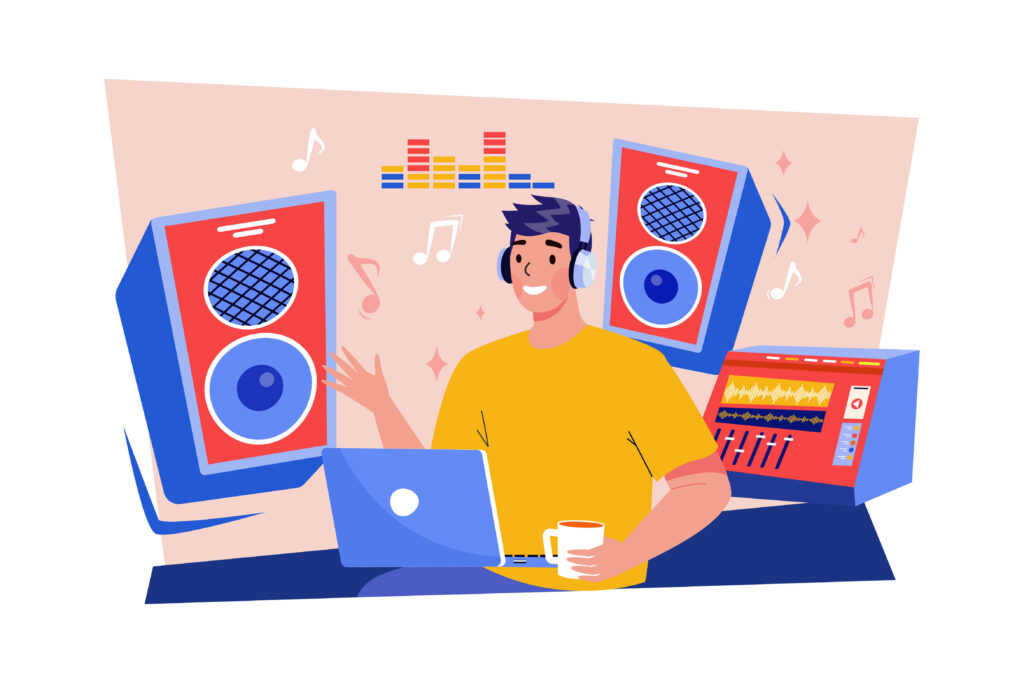YouTube’s global popularity, with over 2 billion monthly users, can be attributed to its vast and diverse content that caters to a wide range of interests.
Its user-friendly platform is accessible across various devices, offering both entertainment and educational content for free. For content creators, the platform provides potential revenue streams, further incentivizing regular and innovative content creation. These factors collectively make YouTube a dominant and appealing presence in the digital media landscape.
The variety of content on YouTube is huge, so it’s very difficult to attract more followers on YouTube, and YouTube bloggers need to be unique in their content and format in order to get more attention as well as income. Compared to complex content creation and professional video editing, adding subtitles to YouTube videos is one of the easiest and most effective ways to increase the attention and viewership of YouTube videos.
In this post, there will be four areas:
- What are the benefits of adding subtitles to YouTube videos
- How to add subtitles to YouTube videos
- How to add subtitles to YouTube videos using Zeemo.
- Why we recommend Zeemo as a tool for adding YouTube videos
What are the benefits of adding subtitles to YouTube videos
Discovery Digital Networks conducted a controlled study of the effects of adding subtitles to YouTube videos. In doing so, they were able to quantify the value of captioning video content.
According to Discovery Digital Networks data survey, adding subtitles to YouTube videos can have a huge direct impact on view counts and, in turn, ad revenue :
- Increase views: adding subtitles to YouTube videos resulted in an overall increase of 7.32% in the number of views of the video and resulted in the largest increase in views in the first 14 days, with a 13.48 percent increase
-
Conducive to SEO: adding subtitles to YouTube videos is good for your video’s ranking in searches.
How to add subtitles to YouTube videos
Since adding subtitles to YouTube videos is so important, how do you add subtitles to YouTube videos using the subtitle feature that comes with YouTube?
There are mainly the following steps:
- Click on the “Content” tab in the left menu.
- Locate the video you want to add subtitles to and click its title.
- On the video details page, click the “Subtitles” tab at the top of the page.
- If you haven’t added subtitles before, you will be prompted to select the primary language of the video content and click the “+ Add” button to start creating subtitles.
- You will be presented with three options for adding subtitles: upload file, transcription and automatic synchronization, and transcribe and auto-sync.
- After creating or uploading subtitles, you can view and edit the content by clicking on the appropriate language in the Subtitles tab or split or merge lines of subtitles.
- Once you are satisfied with your subtitles, click the “Publish” or “Save” button to save your changes.
- Once the subtitles have been processed, viewers can enable the subtitles while watching the video by clicking the “CC” (Closed Captioning) button on the video player.
The above is the way to add subtitles using the subtitle tool that comes with YouTube videos, but this tool still has shortcomings, such as low recognition accuracy, fewer subtitle styles, no dynamic subtitle effect, etc., and cannot perform very well at the level of attracting viewers to watch the video.
How to Add Subtitles to YouTube Videos with Zeemo
Zeemo has launched Zeemo app and Zeemo Web in order to satisfy different users’ habits. Below are two easy tutorials on how to add subtitle to videos using Zeemo app and Zeemo Web.
A simple tutorial on adding subtitles to YouTube videos using Zeemo APP
Zeemo app provides you with the service to add subtitles to video on your mobile phone. The basic operations are as follows:
- Open the Zeemo app (click here for app download)
- Register and login to Zeemo account
- Click the Upload Video button
- Select the video you want to add subtitles to
- Click Add Subtitles
- Select the language of the audio subtitles and whether it needs to be translated or not
- Click Recognise to get the subtitle content
- Click ” Export ” to export the video or subtitle file
A simple tutorial on adding subtitles to YouTube videos using Zeemo Web
Zeemo Web provides you with the service to add subtitles to video on your computer. The basic operations are as follows:
-
Open Zeemo website (Click here to add subtitles to YouTube videos)
-
Click to register and log in to your Zeemo account
-
Click ” Create Captions ” or “New Project “
-
Open Zeemo website
-
Click on Register and login to your Zeemo account
-
Click on “Create Subtitle” or the “Create Subtitle” button under “New Project”
-
Click to upload a local file, or paste a link from YouTube or Google drive into your workspace
-
Select the original language of the video and, if bilingual subtitles are required, the language to be translated
-
Wait for the automatic generation of subtitles to complete, and then modify the content and style of the subtitles (see how to add subtitles to a video on your computer for details)
-
Click ” Export ” to export the video or subtitle file
Why we recommend Zeemo as a tool for adding subtitles to YouTube videos
We recommend using Zeemo to add subtitles to YouTube video due to its numerous advantages over YouTube’s own subtitle tool.
- Zeemo is powered by advanced AI technology and big data models, ensuring over 98% accuracy in all supported languages.
- With support for up to 20 languages, free subtitle translation, and more than 500 subtitle templates and styles, Zeemo offers unmatched capabilities.
- Zeemo provides dynamic subtitle effects, allows exporting subtitle files and videos with subtitles, and is accessible on both mobile and PC platforms.
These are all the tutorials and benefits of adding subtitles to YouTube videos, Zeemo currently supports 20 minutes of free time per user for adding subtitles to YouTube videos and other videos, so try Zeemo for free to add subtitles to your videos.
Quote