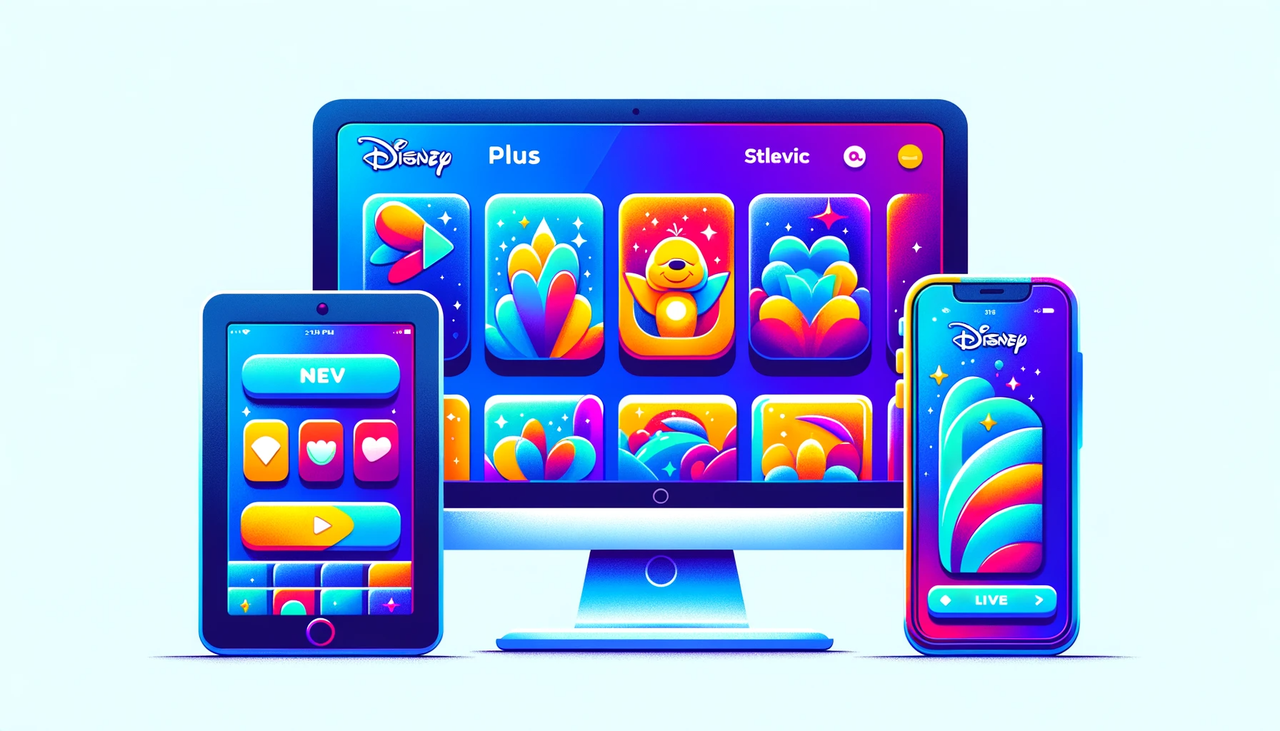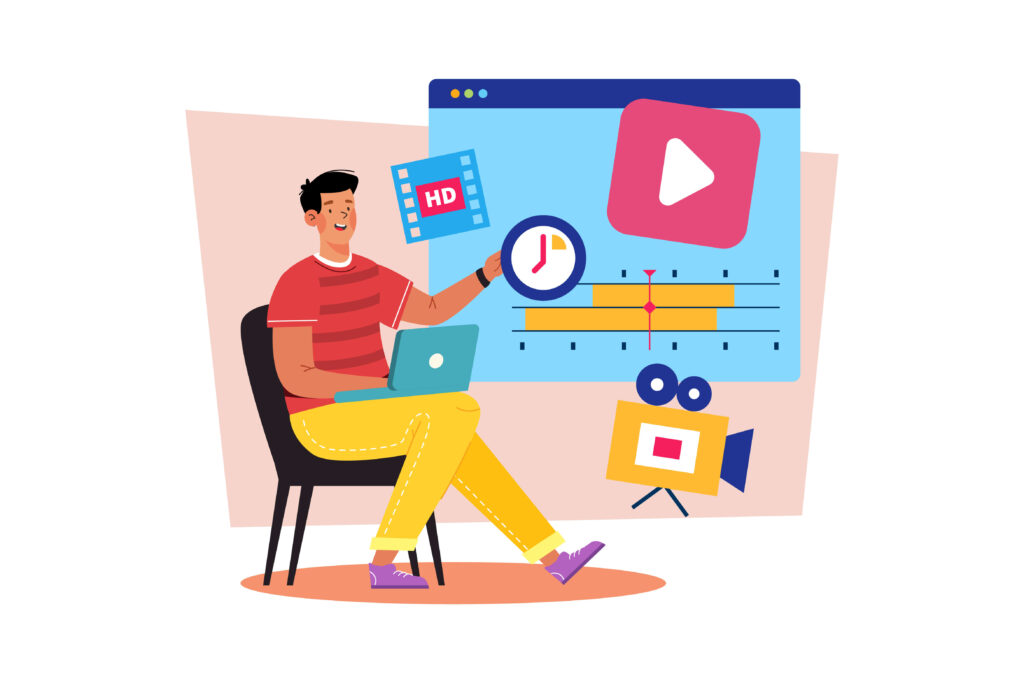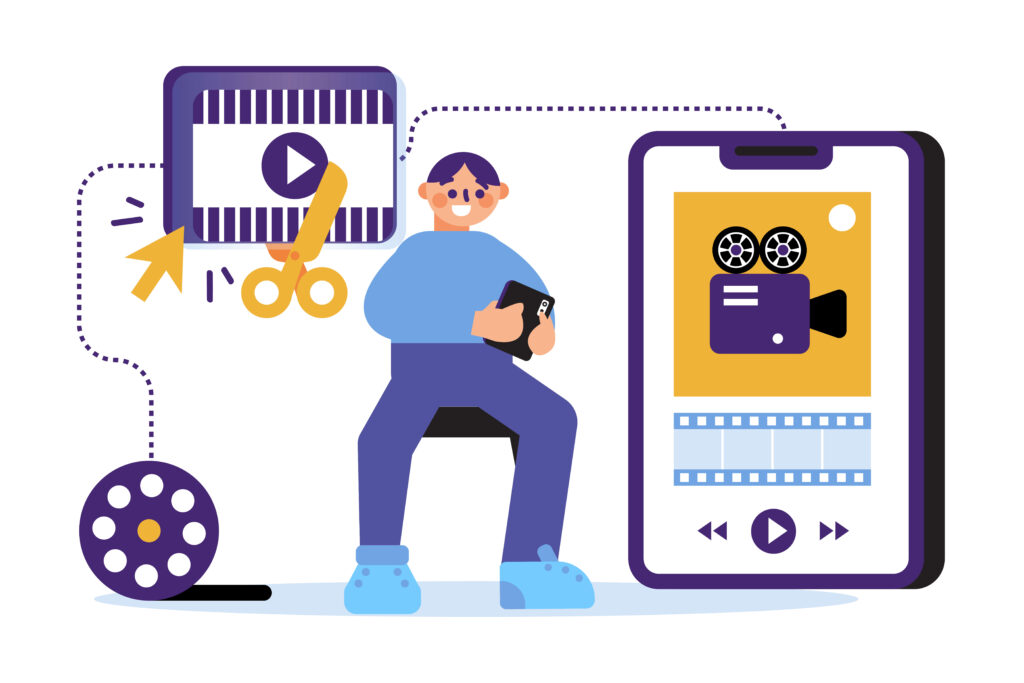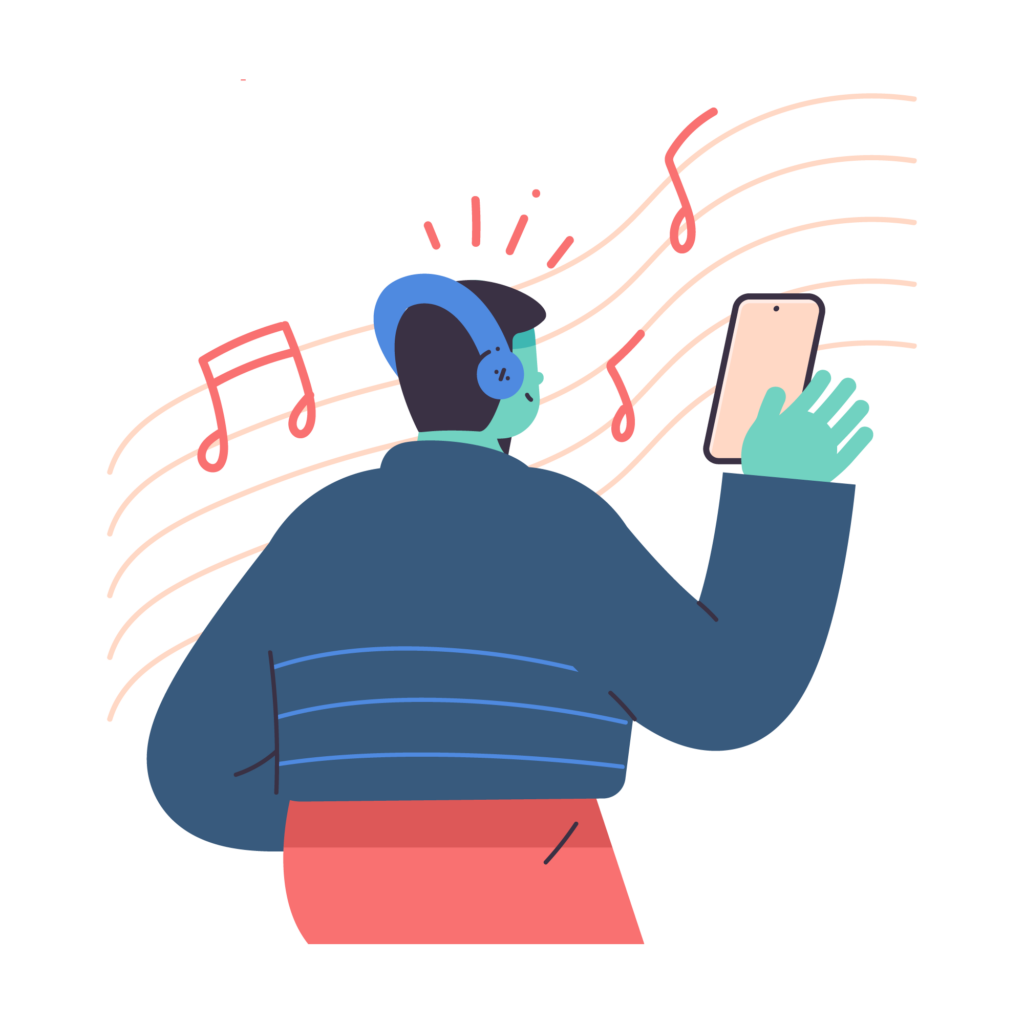Disney Plus has quickly become a go-to streaming service for fans of Disney, Marvel, Star Wars, and more. But sometimes, subtitles can distract you from the immersive experience.
Whether you’re looking to remove subtitles for a clearer view or simply because you don’t need them, the process varies slightly from device to device.
This guide covers detailed steps for each major platform, ensuring you can enjoy your favorite content exactly how you want.
Why turn off subtitles?
It is well known that subtitles in film and television are very important, especially for hearing-impaired viewers or viewers of non-native videos, as well as for some viewers who need to mute their videos, so that they can fully understand the specific information conveyed by the video images.
However, if there are certain circumstances, it becomes optimal to turn off the subtitles. For example, if you are watching a film with clear audio and in your native language, you don’t need the help of subtitles.
This is because sometimes subtitles can detract from the overall experience. Especially if the subtitles have a black background to improve readability. They tend to obscure parts of the picture.
In addition, sometimes reading subtitles while watching can be distracting. Sometimes, you can get so focused on the subtitles that you miss the events happening on TV. This can definitely detract from the viewing experience and is not conducive to your understanding of the story.
Step-by-step guide to turning off Disney Plus subtitles on mobile phones and computers
This section will show you how to turn off subtitles on Disney Plus platform videos on different devices, of course, the Disney Plus platform may be updated in real time, the following actions are for reference only!
How to turn off subtitles on Disney Plus Android APP
With the gradual popularity of mobile phones, more and more users prefer to watch videos via mobile phones, so we will introduce the specifics of how to turn off Disney Plus via mobile devices such as mobile phones or tablets. First of all, it’s about the specific operation of the Disney Plus Android app to close the subtitles.
-
Open the Disney Plus app and start the movie or show of your choice.
-
Tap on the screen. An icon, usually in the top right corner, will appear. This is your gateway to the ‘Audio & Subtitles’ settings.
-
Tap this icon, and select ‘Off’ under the Subtitles section.
-
With subtitles disabled, you can enjoy your viewing experience without any on-screen text.
How to turn off subtitles on Disney Plus ios
Aside from Android users, there are also many users who are big fans of iOS, so here’s a guide on how to turn off subtitles on Disney Plus on iPhone as well as ipad.
-
Select and play your desired content on the Disney Plus app.
-
Tap on the screen to bring up various options, then locate the ‘Audio & Subtitles’ icon.
-
Tap on this icon and select ‘Off’ under the Subtitles menu.
-
With subtitles off, your viewing experience will be just as Apple intended – seamless and intuitive.
How to close Disney Plus in Web Browser
In addition to watching videos on your mobile device, of course, it’s also very convenient to watch videos directly on the Disney Plus website. The advantage is that you don’t need to download any apps, you can just log into your account and watch it. Here’s a tutorial on how to turn off subtitles in the Web Browser.
-
Open the official Disney Plus website in your browser and start playing the content of your choice.
-
Mouse over the top right corner of the and look for the “Audio and Subtitles” icon.
-
Click on the icon and select “Preferred Language”.
-
Click on the Disable option to turn off the subtitle display without any problems.
Step-by-step guide to turning off Disney Plus subtitles on TV
In our daily work, we may use our mobile phones, tablets, or computers more often to watch video content, but if we are at home, the viewing experience of choosing to watch Disney Plus programmes or videos on TV will be significantly better than the above devices. Because the TV has a bigger screen, it also has better acoustics and is therefore the choice of more people.
Next, we’ll explain how to turn off the subtitles on your TV using the remote control.
How to turn off Disney Plus subtitles on Samsung TV
Samsung TVs are more popular around the world, and they also support Disney Plus content, so here’s a detailed guide on how to turn off Disney Plus subtitles on your Samsung TV.
-
Switch on your TV and click through to the Disney Plus page
-
On the main Disney Plus page, click the arrow keys on the TV remote control
-
Tap Settings on the screen.
-
Click on General Settings
-
Click on Accessibility
-
Select Subtitle settings under Accessibility.
-
To turn off subtitles for a Disney Plus film or programme
Of course, these subtitle closure steps may vary depending on the version and model of your Samsung TV.
How to turn off Disney Plus subtitles on LG TV
In addition to Samsung TVs, LG TVs also have a large presence in the world, and like Samsung TVs, LG TVs also support Disney Plus content. Here are the detailed steps on how to turn off the subtitles of Disney Plus on LG TV.
-
Press the Home button on the LG TV remote control to open the Settings option
-
Select Accessibility , and click
-
Select Subtitles and click the Subtitles button
-
Choose to enable or disable subtitles on your LG TV
As with Samsung TVs, disabling subtitles may vary depending on the version and model of the LG TV, and these subtitle closing steps may vary
Step-by-step guide to turning off Disney Plus subtitles on streaming TV
Although the TV looks better, but with the rise of streaming platforms, more and more people will use platforms like Apple TV , Amazon Fire TV , Roku etc. to watch Disney Plus videos or programmes. Here is a tutorial on how to turn off Disney Plus subtitles in these streaming apps.
How to turn off Disney Plus Subtitles on Apple TV
Previously we introduced how to turn off subtitle option on ios, but its operation is different from Apple TV to turn off subtitle, so how to turn off subtitle on Disney Plus TV using Apple TV? Here are the instructions:
-
Go to the Apple TV App
-
Play a video or other programme
-
Press the center or play button on the smart TV or device remote to show playback controls
-
Select the Subtitles button
-
Click to close the Subtitles
How to turn off Disney Plus Subtitles on Amazon Fire TV
Like Apple TV, Amazon Fire TV is also a famous streaming platform, so how to turn off Disney Plus subtitles on Amazon Fire TV, here are the detailed steps.
-
Click to go to the playback page of Amazon Fire TV.
-
Click to play the relevant programme or movie
-
Click the Up button on the remote control.
-
Select the menu icon
-
Audio or subtitle options will pop up
-
Select the Off option under Subtitles
How to Turn Off Disney Plus Subtitles on Roku
Roku streaming player is one of the most popular streaming players in the U.S. This is a step-by-step guide on how to turn off subtitles on Disney Plus on Roku.
-
Turn on your Roku to play a video or related programme
-
Try pressing the * button during playback
-
Access the Options menu and select the Subtitle Options button
-
Click Hide Captions
-
Choose On replay, Off, or On Always.
-
Press the Back arrow on the remote or wait for the Options panel to disappear.
Step-by-step guide to turning off Disney Plus subtitles on Game Consoles
In addition to mobile phones, computers, and TVs that support Disney Plus, there is another device that supports Disney Plus content, the Xbox Series X and Playstation, both of which adjust subtitles in the same way.
If you want to know how to turn subtitles on or off while watching Disney Plus on your console, you can follow these steps.
How to turn off Disney Plus Subtitles on Playstation 4/Playstation 5
While streaming services on PlayStation consoles are not commonly used by most people, those who do can also master the process of disabling subtitles on Disney Plus. The procedure and controls on this platform differ slightly and are somewhat more complex compared to other devices.
-
Click the Down button on the joystick while a programme or movie is playing.
-
Click to go to the Settings page.
-
The console’s audio and subtitle menus are displayed
-
Click “Close Subtitles”
How to turn off Disney Plus Subtitles on Xbox
Besides Playstation, another famous gaming hardware Xbox also supports to close the subtitle of Disney Plus, its operation is similar to that of Playstation, but not exactly the same, the next is the detailed how to close the subtitle of Disney Plus on Xbox.
-
Once the film or programme has started playing, use the joystick to click the ‘Down’ button.
-
Click through to the settings page
-
Click on the Audio or Subtitle option
-
Next, choose to use the default style of “Off ” to turn off subtitles to view subtitles while watching content on Disney Plus.
These are the 10 ways how to turn off Disney Plus subtitles. It includes basically every day hardware and software devices that can play Disney Plus content. It’s important to note, however, that the method of turning off captioning settings may vary as various devices are updated in real-time, so the above tutorials are for reference only. The above tutorials are for reference only, but the procedure for turning off Disney Plus subtitles is pretty much the same regardless of how the facilities are updated, so if you have any questions about how to turn off Disney Plus subtitles, check out this article for help.