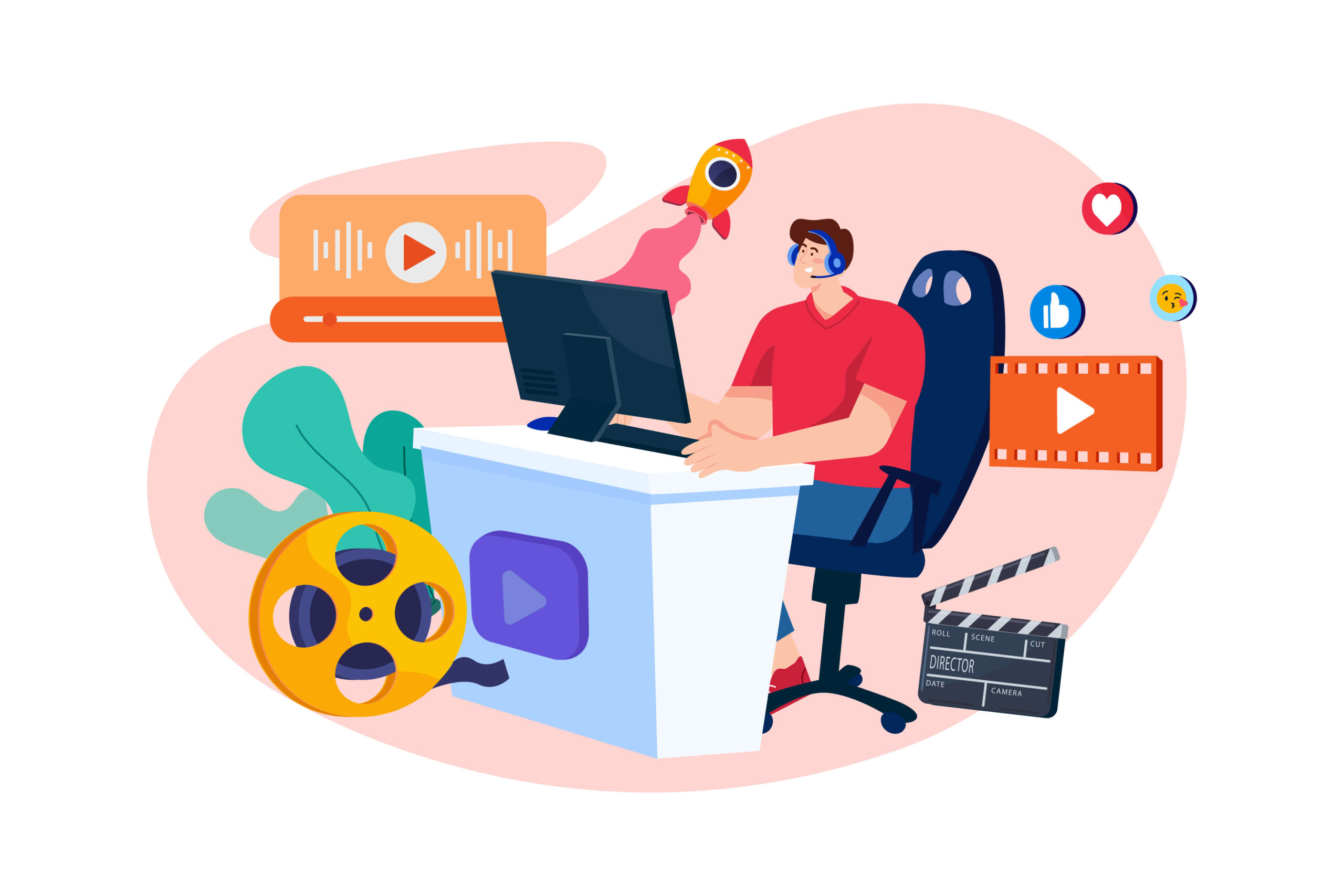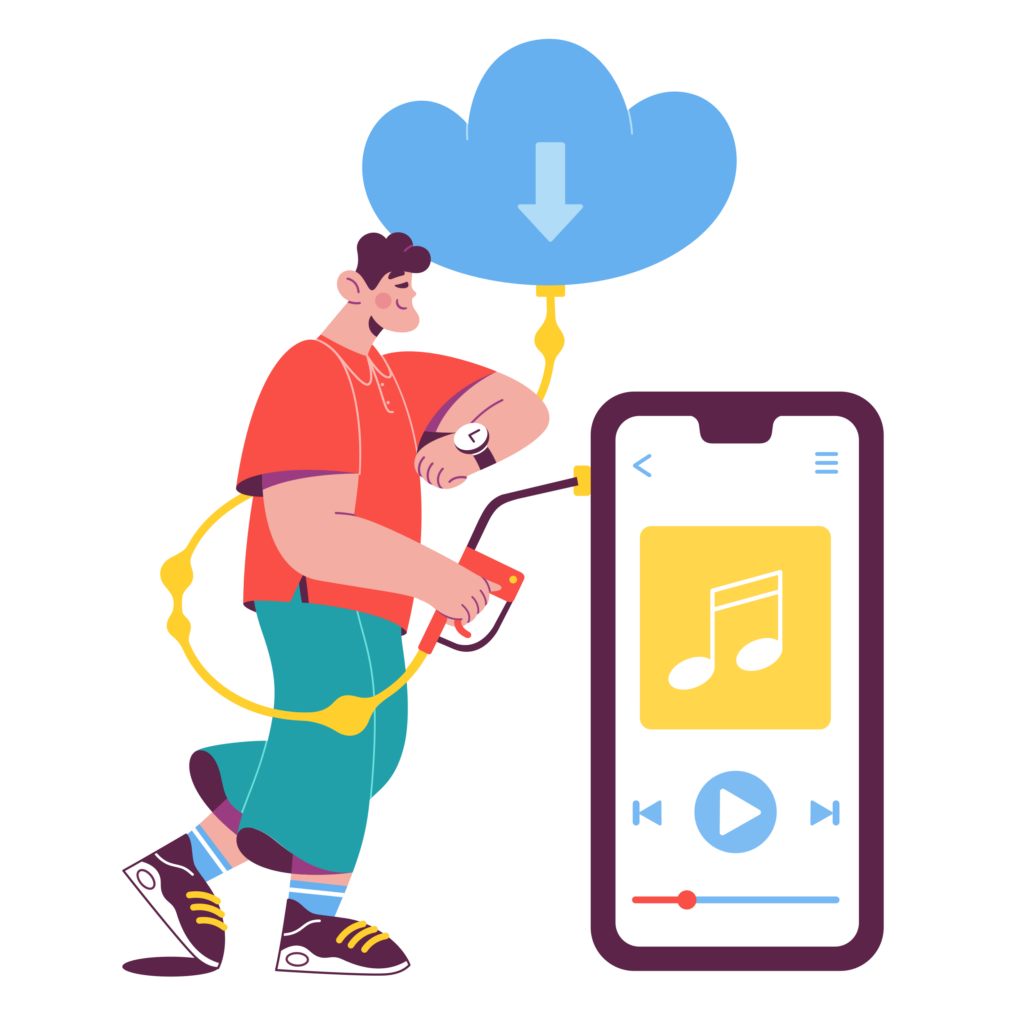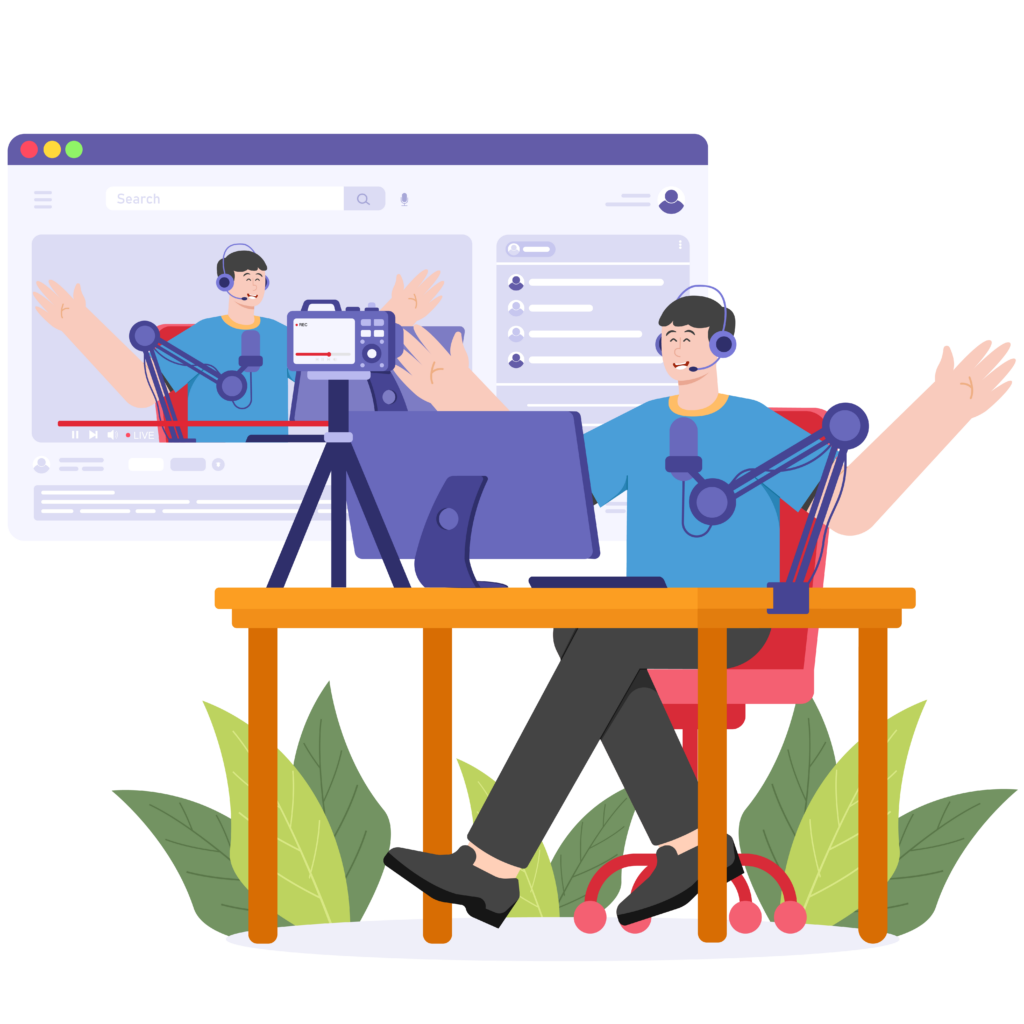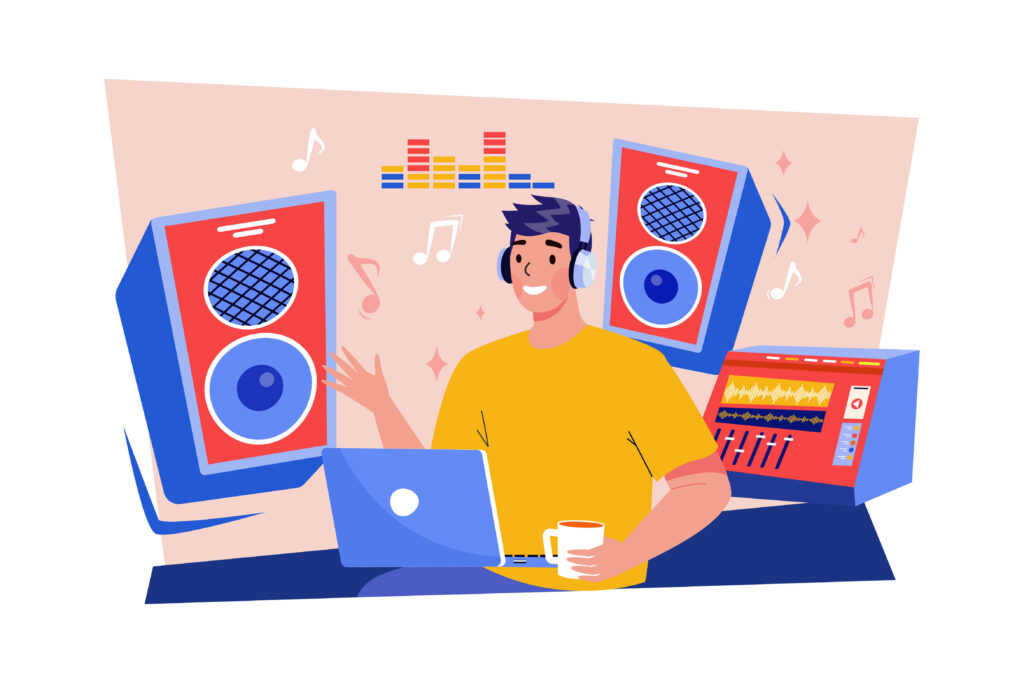Video editing is the process of arranging and modifying video shots to create a final product. Good video editing makes your content interesting and engaging. Video editing is vital for content creation. It helps you tell a story clearly and keep viewers hooked. Without editing, raw footage can be boring or confusing.
Editing makes your videos professional and enjoyable to watch. However, for beginners or people who want to learn about YouTube videos, editing YouTube videos can be a difficult problem, so this article aims to introduce a detailed strategy to help you understand the knowledge and operations of editing YouTube videos.
Preparation to Edit YouTube Videos
Basic planning of editing:
- Organizing Your Footage: Before you start editing, gather all your footage in one place. Create folders for different types of shots or scenes. Label each clip clearly. This will save you time and help you find the clips you need quickly.
- Choosing Important Clips: Not all footage will make it into your final video. Watch through all your clips and pick the best ones. Look for clips that tell your story well or have high-quality visuals and sound. Mark these clips for easy access during editing.
- Making a Plan or Storyboard: A storyboard helps you visualize your video before you start editing. Sketch out each scene or use images to represent your shots. Write down key points for each scene. This ensures your video has a clear structure and flow. If you don’t know how to start, there are many software that can help you create a storyboard like Storyboard that and Canva.
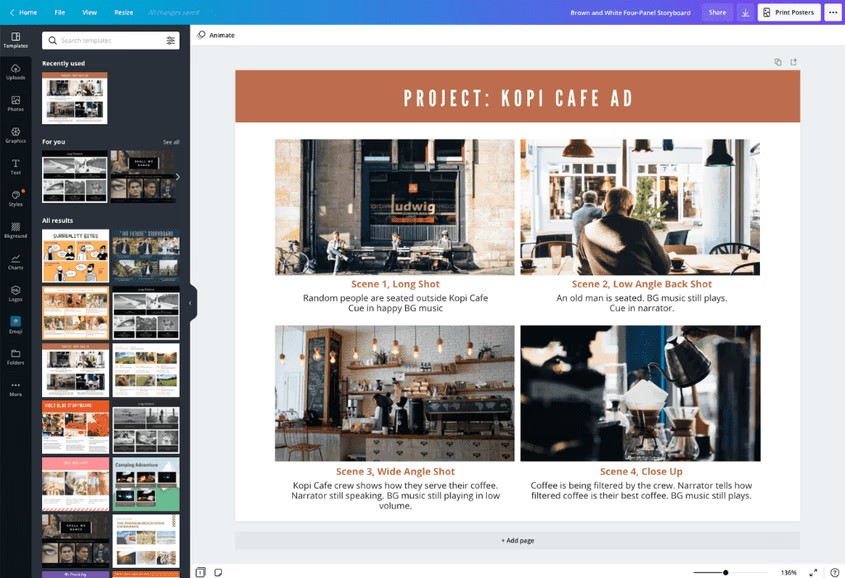
Basic Concepts:
- Cutting: Removing unwanted sections of a video. If you have a very long video, you might just cut it into sections to work with separately. For example, you might cut out mistakes or long pauses.
- Splicing: Joining two clips together. This is useful for creating a seamless flow between scenes.
- Trimming: Shortening the length of a clip. (much like giving your hair a trim✂: you’re sprucing it up, but not touching the ‘meat’) You can trim the start or end to focus on the most important parts.
4 Steps of Video Editing
Step 1: Creating a Sequence
After logging your footage, start assembling it into a rough sequence. Import your clips into your editing software. Drag and drop them onto the timeline in the order they will appear in the final video. This sequence acts as a skeleton for your project, giving you a basic structure to build upon.
Step 2: Rough Cut
The rough cut involves cutting, trimming, and arranging your clips to create a basic narrative. Focus on the story—cut out unnecessary parts and keep only the essential footage. Don’t worry about perfecting each cut at this stage. The goal is to shape your video into a coherent story.
Step 3: Add Assets to Your Video
This is the stage of fine editing. In this cut stage, refine your rough cut by smoothing out transitions and ensuring continuity. Pay attention to details like pacing and rhythm. Adjust the timing of each cut to make sure the video flows smoothly. This is also the time to enhance your video with elements like:
- Background music:
Background music sets the overall atmosphere and emotional tone of the video. It can help convey specific emotions, such as happiness, sadness, tension, or relaxation, and provide smooth transitions between different scenes. Background music can also enhance the narrative, engaging the audience and maintaining their interest.
- Sound effects:
Sound effects are used to increase the realism and immersion of the video. They can simulate environmental sounds (like rain, machinery) or emphasize actions (like footsteps, the sound of a door closing). Proper sound effects can improve the quality of a video and make the audience feel more involved.
- Graphics:
Graphics can be simple text screens, charts, animations, or other visual elements used to provide information to the viewer, emphasize points, or enhance visual appeal. Graphics can help explain complex concepts, highlight key points, or add brand elements to the video, such as logos and color schemes.
- Subtitles :
Subtitles provide a textual form of the video’s dialogue or narration.
However, in the actual operation of editing software, you may find that this step is time-consuming, so I recommend Zeemo for you to add subtitles to video, which has great help to make your YouTube video better spread and simplify the process of YouTube video editing.
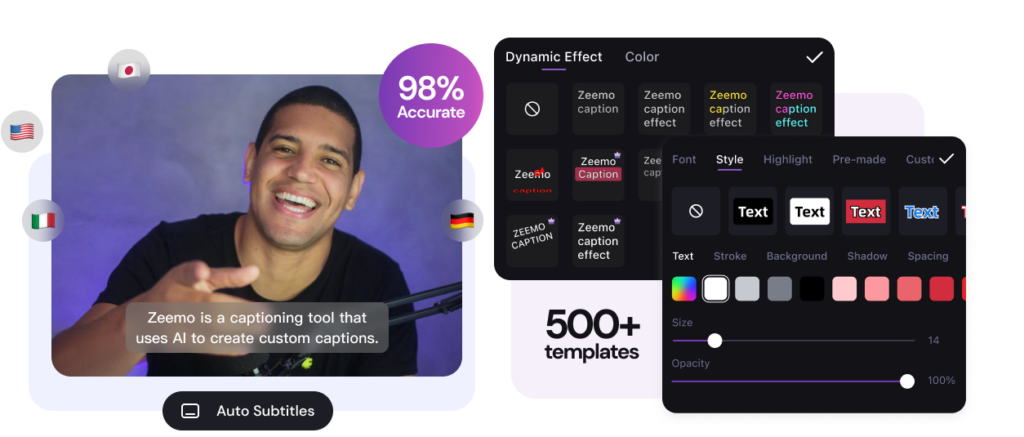
Step 4: Polishing and Exporting
The final cut is where you polish your video to perfection. Make any last-minute adjustments to color, audio, and effects. Ensure that your video looks and sounds great. Once you are satisfied with the final product, export your video. Opt for export options that balance high-resolution output with a file size that’s practical for YouTube uploads.
Practicing Video Editing Skills
The importance of subtitles
According to the BBC, four out of five viewers aged 18-25 said they use subtitles all or part of the time, Stagetext’s figures said. The charity’s research suggested an average of 31% of people would go to more live events and shows if more had captions on a screen in the venue. Among 18-25s, that figure was 45%, compared with 16% among over-56s. So adding subtitles to your videos is an important step. A variety of tools are now available to help you achieve this goal.
If you want your videos to be better spread and viewed, Zeemo is undoubtedly one of the best tools to help you. Our AI caption saves hours for every video creator. And there are multiple subtitle effects to help you catch the audience’s attention
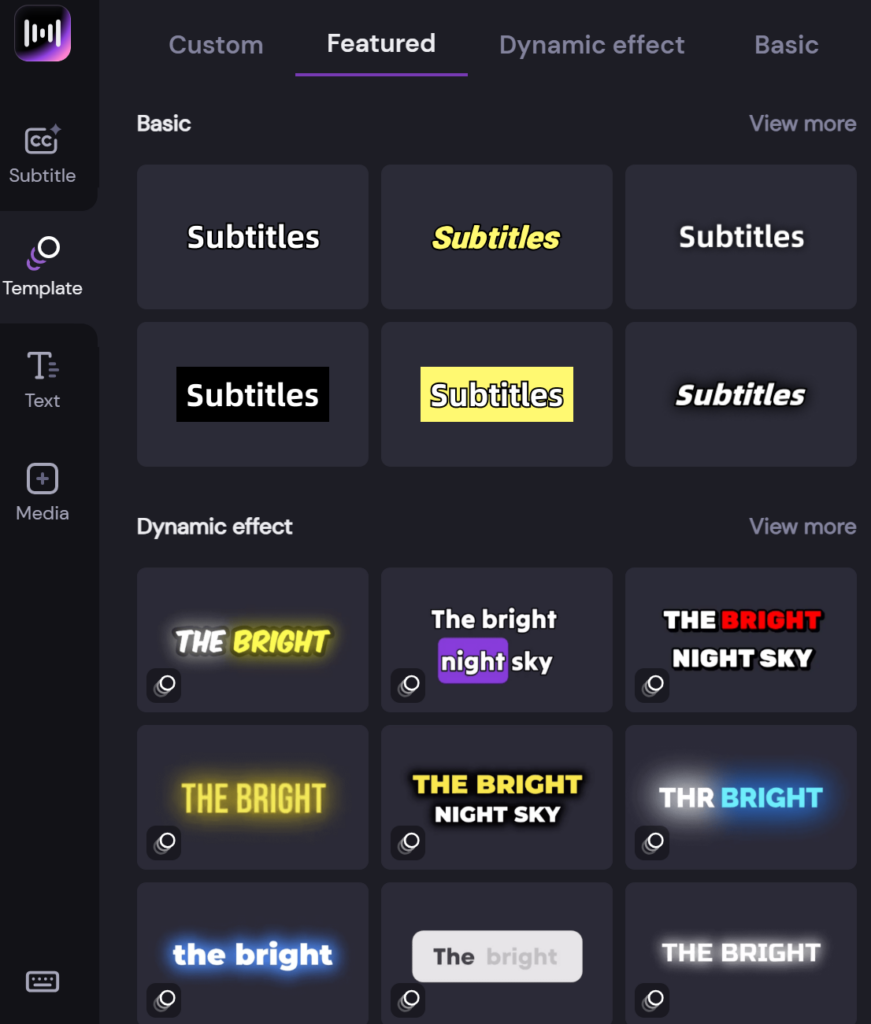
Watching Tutorials
One of the best ways to learn video editing is by watching tutorials. Many professional editors share their techniques on platforms like YouTube.
Examples of useful tutorials:
-
Beginners’ guides: Look for a series that covers basic editing skills and software navigation.
-
Advanced techniques: Once you’re comfortable, seek out tutorials on more complex edits like color grading and special effects.
Copying Professional Editors’ Styles
Imitating the work of professional editors can help you understand their decision-making process. Analyze your favorite videos and try to replicate their style.
Steps to copy professional styles:
-
Pick a video: Choose a video whose style you admire.
-
Break it down: Analyze it scene by scene. Note the pacing, transitions, color scheme, and special effects.
-
Replicate: Use your editing software to try and recreate the techniques used.
Copying doesn’t mean stealing; it’s a method to learn and eventually develop your own unique style. You may not be as good as your favorite YouTuber at the beginning. After all, they are also teamwork, and there are many factors that determine whether a video is attractive, and editing is only part of it.
Re-editing Your Videos to Improve
Re-editing your own videos allows you to see your progress and refine your skills. It’s a practical way to identify and correct mistakes.
Re-editing strategies:
-
Review feedback: Look at comments or critiques from viewers or peers.
-
Establish new objectives: Aim to improve specific aspects like pacing or transitions.
-
Experiment: Try different editing techniques to see what works best.
Basic Video Editing Principles for Beginners
The following tips may help you better understand how to edit YouTube videos
Importance of Pacing in YouTube Video Edit
Pacing is crucial in keeping your audience engaged. The pace of your video refers to how quickly or slowly the scenes transition from one to the next. A fast pace can create excitement and urgency, while a slow pace can build tension or allow the viewer to absorb more information.
Tips to master pacing:
-
Cut out filler: Remove unnecessary parts that don’t add value to the story.
-
Vary shot lengths: Mix short and long shots to maintain viewer interest.
-
Use music: Music can set the tempo for your video and guide the pacing.
Using Transitions Effectively
Transitions help move from one scene to another smoothly. They can be simple cuts or more complex effects like fades and wipes. Effective transitions enhance the flow and aesthetic of your video.
Key types of transitions:
-
Cuts: The most basic and commonly used transition; it’s quick and keeps the viewer focused on the content.
-
Fades: Often used to signify the beginning or end of a scene, or to show the passage of time.
-
Wipes: Useful for creating a dynamic shift between scenes.
Matching Cuts for Continuity
Continuity ensures that your video appears coherent and logical. Matching cuts means making sure that the action or elements in one shot match the next shot. This keeps the viewer immersed in the story without noticing the cuts.
Steps for matching cuts:
-
Maintain action flow: If a character is moving in one shot, they should continue in the same direction in the next.
-
Match on action: Cut during movement to make the transition smoother.
-
Consistent lighting and settings: Ensure that elements like lighting and background remain consistent across shots.
Choosing a Consistent Color Scheme
A consistent color scheme enhances the visual appeal and professionalism of your video. It sets the mood and tone, making your video more cohesive.
How to choose a color scheme:
-
Select a palette: Choose a set of colors that fit the mood of your video. Tools like Adobe Color can help.
-
Color grading: Use editing software to adjust the colors of your footage to match your chosen palette.
-
Consistency: Apply the same color adjustments across all clips to maintain uniformity.
Understanding and implementing these basic principles will help you create more engaging and professional-looking videos.
Resources:
-
https://clockwiseproductions.com/definition-day-trim-cut-split-and-splice/
-
The Filmmaker’s Handbook: A Comprehensive Guide for the Digital Age: Fifth Edition
-
Survey: Why America is obsessed with subtitles (https://preply.com/en/blog/americas-subtitles-use)
-
Young viewers prefer TV subtitles, research suggests (https://www.bbc.com/news/entertainment-arts-59259964)