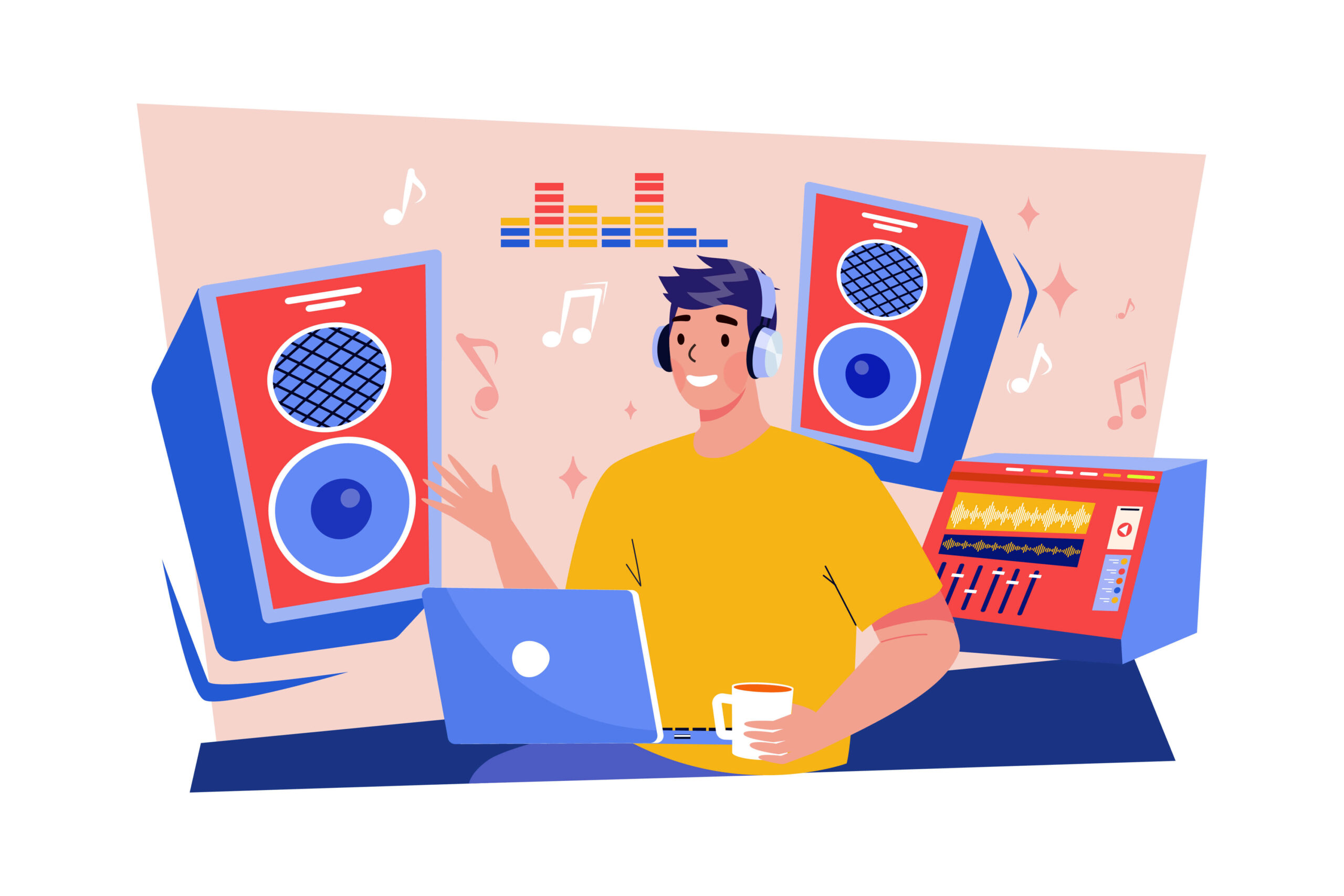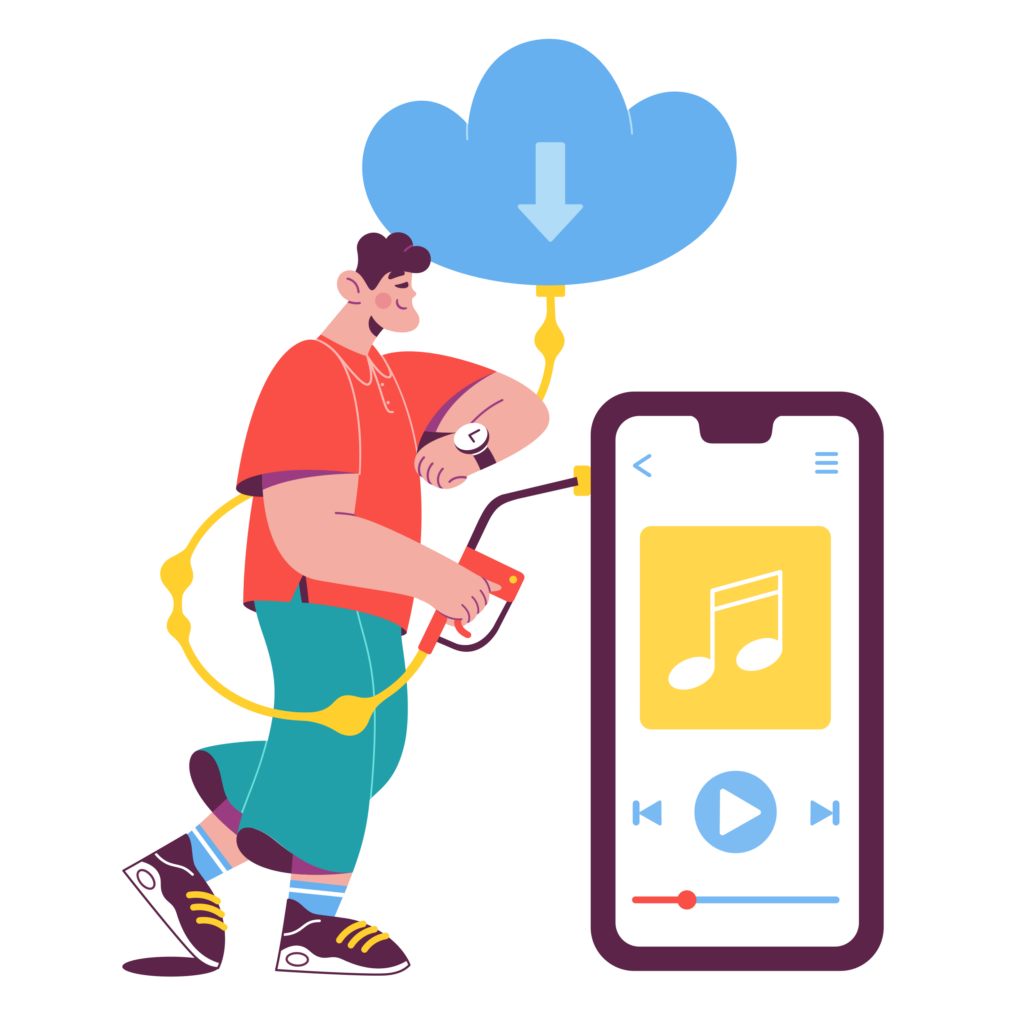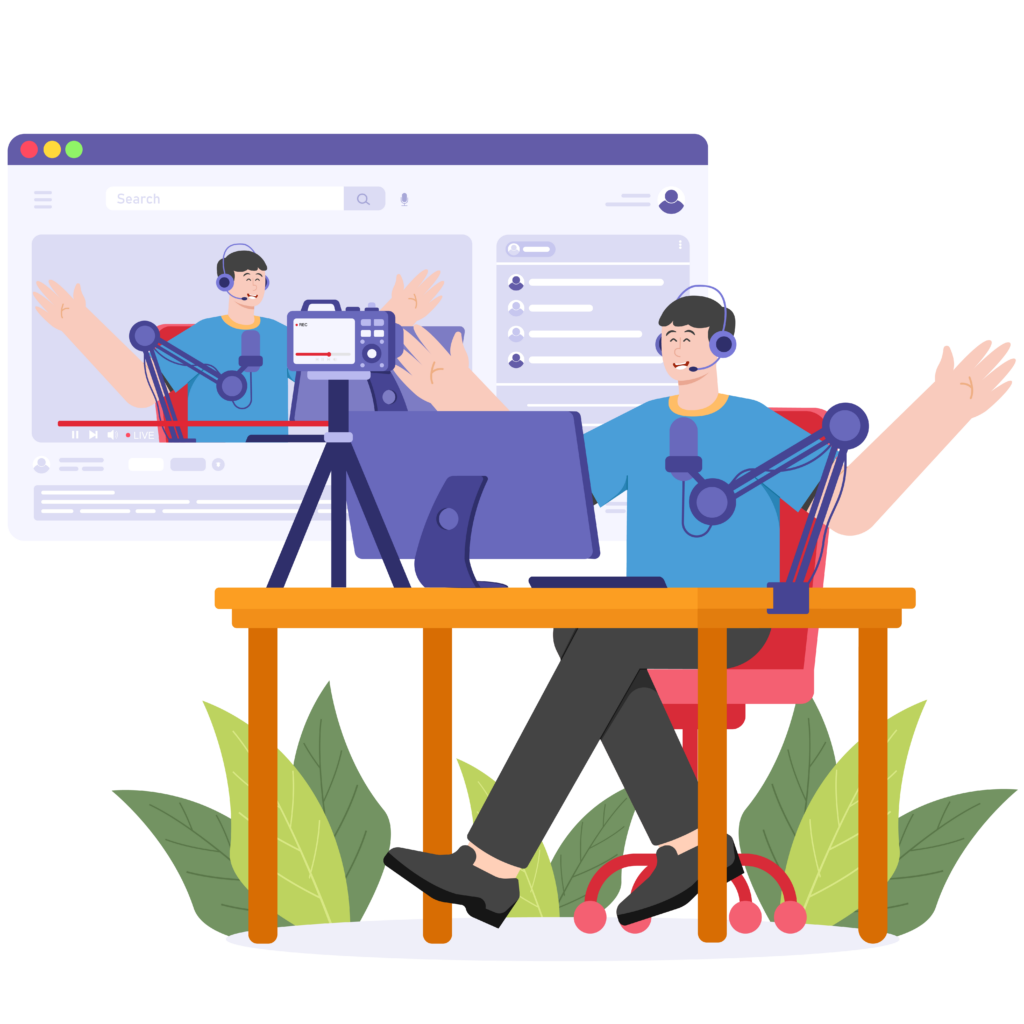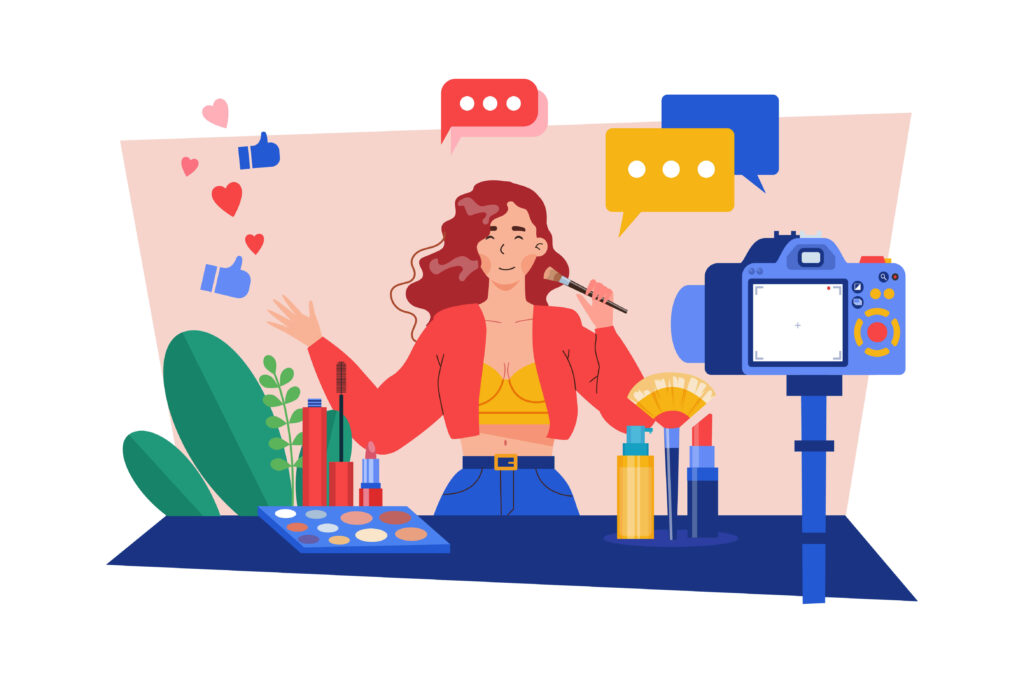You might want to convert YouTube videos to MP3 for many reasons. Some people do it to save storage space, while others want to listen to their favorite content offline. This guide will explain everything you need to know about YouTube to MP3 conversion, including how to do it safely and legally.
What is YouTube to MP3 Conversion?
YouTube to MP3 conversion involves taking a video from YouTube and turning it into an MP3 audio file. This means you get the sound from the video without the visuals.
Common uses for MP3 files:
- Listening to music: Many people convert YouTube music videos to MP3s to make playlists.
- Podcasts: Some use MP3 files to save podcasts for offline listening.
- Audiobooks: Converting YouTube videos with book readings into MP3s allows for easy listening on the go.
Legal considerations and copyright issues: It’s important to know that not all YouTube videos can be legally converted to MP3. Here are some guidelines:
- Personal use: You can convert content you own or have permission to use.
- Public domain: Videos in the public domain or released under Creative Commons licenses are usually okay to convert.
- Copyrighted material: Converting copyrighted videos without permission is illegal. Always check the video description for licensing information.
Why Convert YouTube Videos to MP3?
Converting YouTube videos to MP3 offers several advantages. Audio files are more versatile than video files. Here are some specific benefits:
- Focused Listening: Without the video, you can concentrate on the audio content, such as music, podcasts, or lectures, without distractions.
- Accessibility: MP3 files are easier to play on a wider range of devices, from smartphones to MP3 players.
- Saving storage space on devices: Video files take up much more space than audio files. By converting videos to MP3:
- Smaller File Sizes: MP3 files are greatly compressed, meaning you can store more content on your device.
- Efficient Use of Space: This is especially important for devices with limited storage, like older smartphones or basic MP3 players.
- Listening to content offline: One of the main reasons people convert YouTube to MP3 is for offline listening. This is useful in many scenarios:
- No Internet Required: Whether you’re commuting, traveling, or in an area with poor internet connectivity, having MP3 files ensures you can listen without interruptions.
- Battery Saving: Streaming videos drains the battery faster than playing audio files. MP3 files are more energy-efficient, extending your device’s battery life.
- Compatibility with various devices and platforms: MP3 is a universal format, making it easy to use across different devices and systems:
- Cross-Platform Compatibility: MP3 files work on almost all devices, including iPhones, Android phones, tablets, computers, and MP3 players.
- Software Support: Nearly all media players support MP3 files, so you don’t need special software to play them.
- Integration with Apps: Many apps, such as music players and fitness apps, can easily integrate MP3 files into their systems for seamless use.
Converting YouTube videos to MP3 provides practical benefits, such as saving storage space and allowing for offline listening. It also ensures compatibility across various devices, making it a versatile solution for enjoying your favorite content.
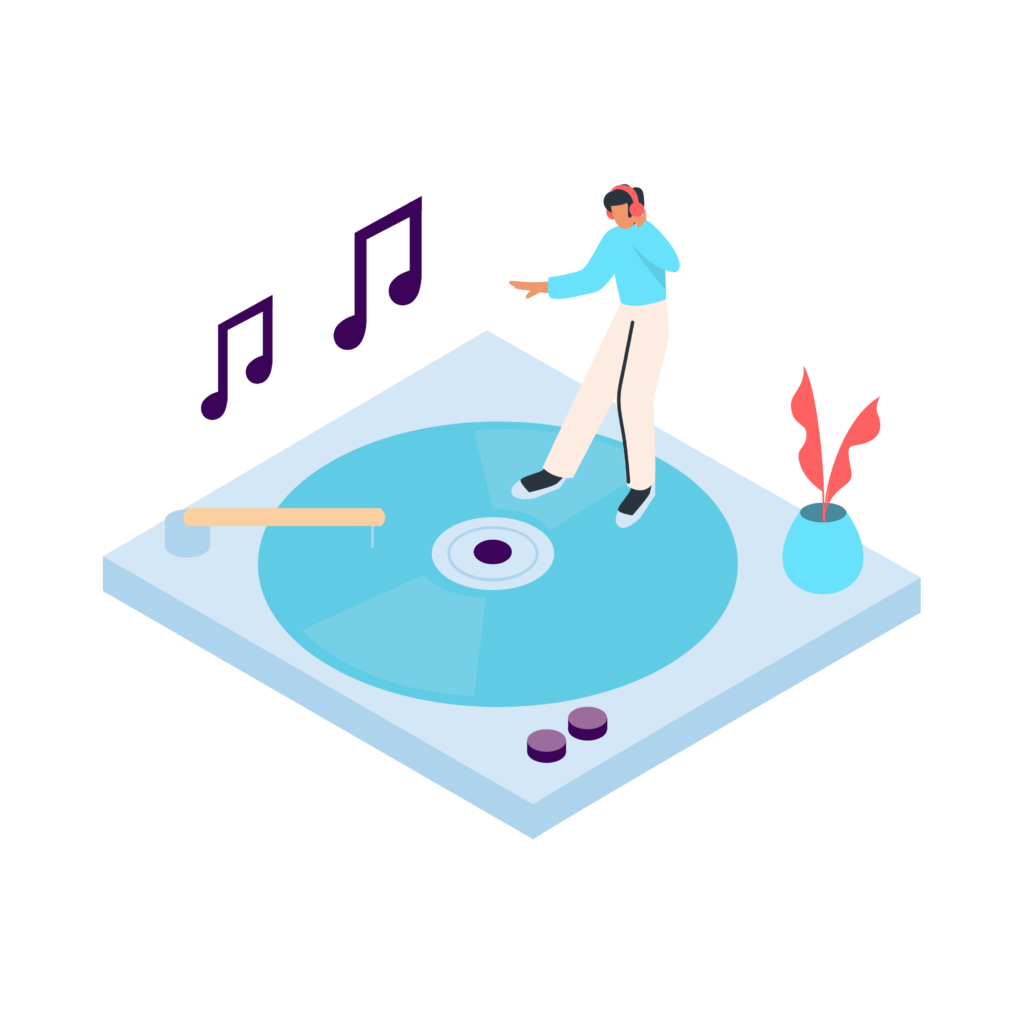
How to Convert YouTube to MP3 Using Safe Online Converter
Online converters are websites that allow you to convert YouTube videos to MP3 files directly from your browser. They are easy to use, often free, and don’t require any software installation. However, it’s important to choose a safe and reliable converter to avoid potential risks like malware or intrusive ads.
Step-by-Step Guide to Using Zeemo
Online tools like Zeemo make converting YouTube to MP3 easy. These websites convert YouTube videos into audio files that you can save on your device. The following is how to use Zeemo to convert YouTube to MP3.
Step 1: Paste the YouTube Video URL
Copy the video links you need to convert from YouTube to MP3 and paste them into the search box.
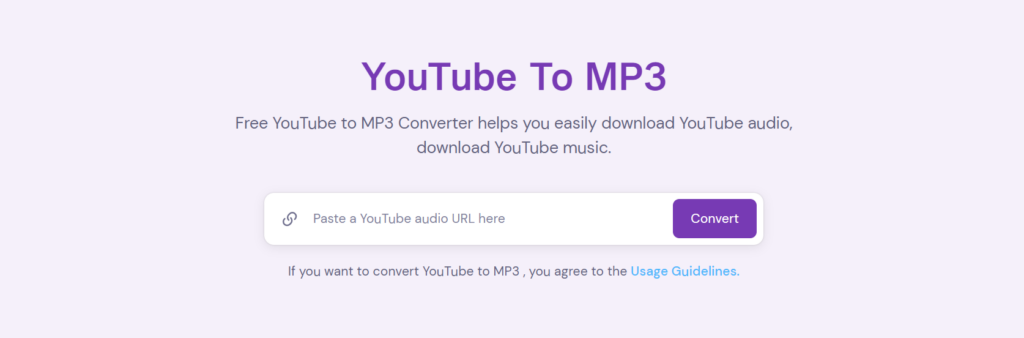
Notice: If you want to convert YouTube to MP3 and download music, you agree to the Usage Guidelines.
Step 2:Convert YouTube to MP3
Click on the Convert button to convert YouTube to MP3 for free and you can download it to your computer.
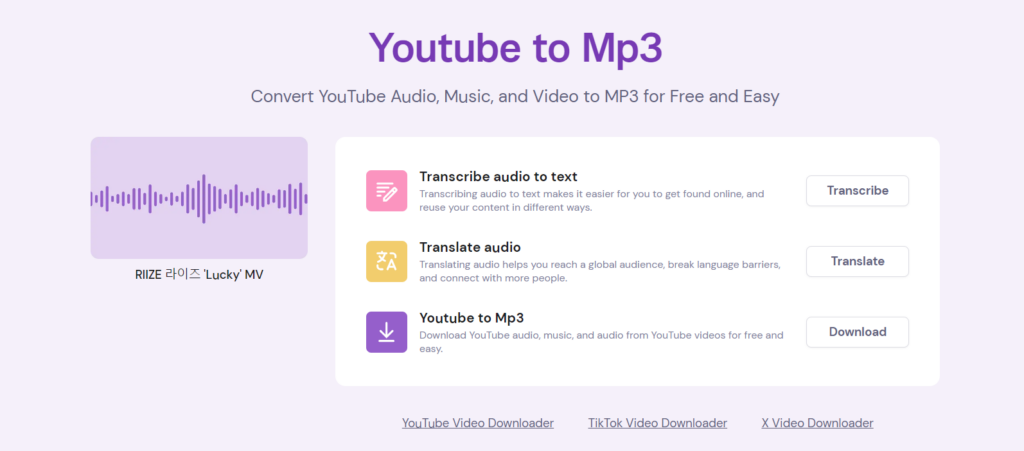
Step 3: Converting Audio Formats
If you need to convert your audio to more formats, you can use Zeemo’s format converter. Zeemo offers a suite of tools designed to enhance and streamline your content creation process. You can click on the homepage of Zeemo to learn more.
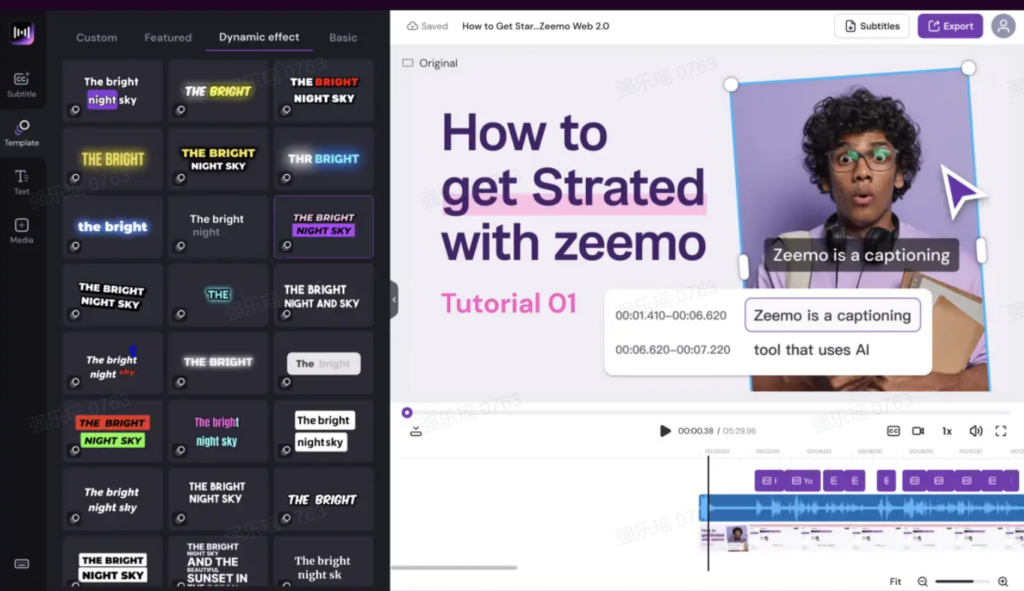
Choosing the right online converter ensures a smooth and secure process when converting YouTube videos to MP3. Use Zeemo and follow the step-by-step guide to enjoy your favorite audio content without any hassles.
How to Convert YouTube to MP3 on iPhone & iPad
Limitations of iOS for Direct Downloads
iOS devices like iPhones and iPads have some restrictions that make it difficult to download files directly from the internet. Apple’s security features prevent direct downloads of files from unknown sources, including MP3 files from YouTube converters. This means you can’t download MP3 files as easily as you can on a computer.
Using Online Converters with Safari
Despite these limitations, you can still use Safari, the default browser on iOS, to convert YouTube videos to MP3. Here’s how:
-
Open Safari: Launch the Safari browser on your iPhone or iPad.
-
Visit a Safe Converter: Go to a trusted YouTube to MP3 converter site like YTMP3 or OnlineVideoConverter.
-
Copy the YouTube URL: Open the YouTube app, find the video you want to convert, and copy its URL.
-
Paste the URL: Return to the converter site in Safari and paste the copied URL into the input field.
-
Select MP3 Format: Choose MP3 as the output format and tap the convert button.
-
Download the MP3: After conversion, tap the download link. Safari will open a new tab with the download option. Tap “Download” to save the file.
Transferring MP3 Files to iOS Devices
If you’ve downloaded the MP3 file on a computer, you’ll need to transfer it to your iOS device. Here’s how you can do that:
-
Using iCloud Drive:
-
Upload to iCloud: On your computer, drag the MP3 file into your iCloud Drive folder.
-
Access on iOS: Open the Files app on your iPhone or iPad, navigate to iCloud Drive, and find the MP3 file.
-
Using iTunes:
-
Add to iTunes Library: Open iTunes on your computer, then drag and drop the MP3 file into your library.
-
Sync with iOS: Connect your iPhone or iPad to the computer using a USB cable. Select your device in iTunes, go to the “Music” tab, and sync the MP3 file.
-
Using AirDrop:
-
Enable AirDrop: Turn on AirDrop on both your computer and iOS device.
-
Send the File: On your computer, right-click the MP3 file, select “Share,” then choose AirDrop. Select your iOS device from the list to send the file.
Using these apps, you can easily manage and play your MP3 files on your iPhone or iPad, ensuring you can enjoy your favorite YouTube content anytime, anywhere.
Tips for YouTube to MP3 Conversion
Ensuring High-Quality Audio Output
When converting YouTube videos to MP3, it’s important to aim for high-quality audio. Here’s how you can do that:
-
Choose the Right Converter: Not all converters provide the same audio quality. Opt for converters like Zeemo or 4K YouTube to MP3, known for maintaining high audio quality.
-
Select High Bitrate: Always choose the highest bitrate available, usually 320 kbps, to ensure the best sound quality.
-
Check the Original Video Quality: The audio quality of the MP3 file depends on the original YouTube video. Choose videos that have high-definition (HD) quality.
Avoiding Illegal Downloads and Respecting Copyrights
Respecting copyrights is essential when downloading MP3 files from YouTube. Here are some guidelines:
-
Download Your Own Content: It’s perfectly legal to convert and download videos that you’ve uploaded or have rights to.
-
Look for Creative Commons: Search for videos marked with Creative Commons licenses, which allow for reuse and modification.
-
Avoid Copyrighted Material: Do not download music, shows, or movies without the owner’s permission. This can lead to legal consequences.
FAQ on YouTube to MP3 Conversion
Is converting YouTube videos to MP3 legal?
It depends on the content. Converting videos you have rights to or those in the public domain is legal. Downloading copyrighted material without permission is against YouTube’s terms of service and could lead to legal issues.
Are online converters safe to use?
Not all online converters are safe. Some may contain malware or intrusive ads. It’s crucial to use trusted sites and have antivirus software for protection.
How can I ensure my MP3 files are of high quality?
Always select converters that offer high bitrate options. Use videos that are in HD quality for better audio output.
My downloaded MP3 file won’t play. What can I do?
Convert the video again using a different converter. Ensure the file extension is .mp3 and that your media player supports it.
By following expert advice and these practical tips, you can navigate the YouTube to MP3 conversion process more effectively and safely.