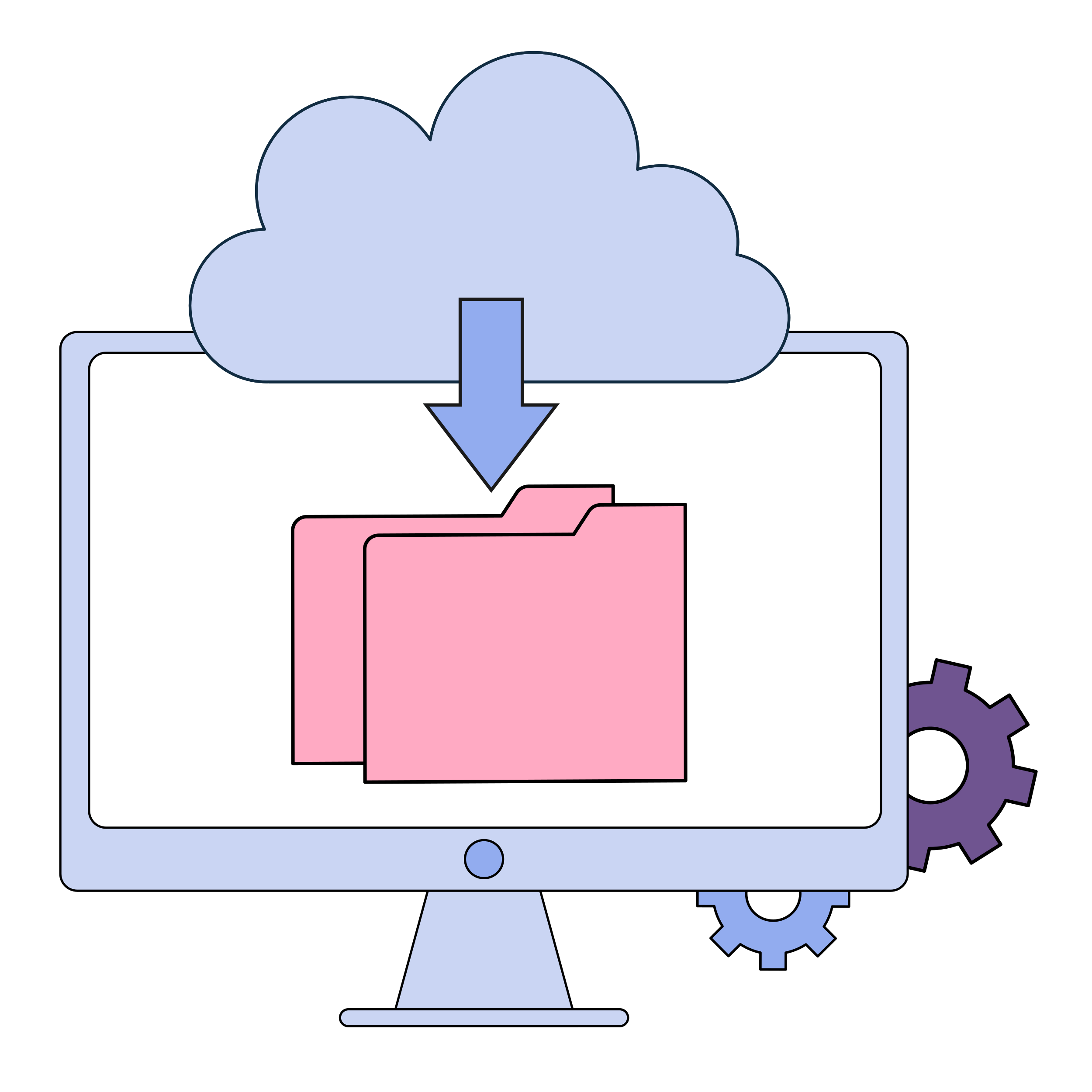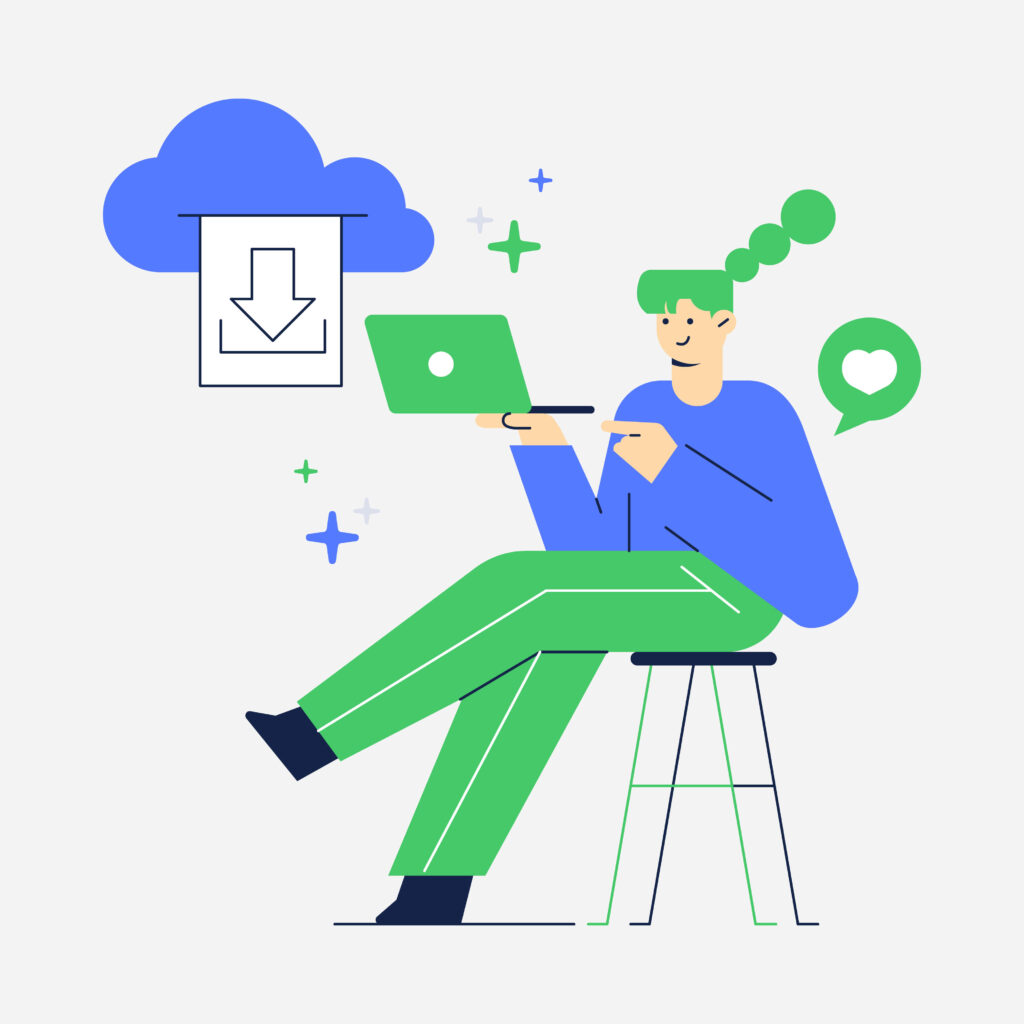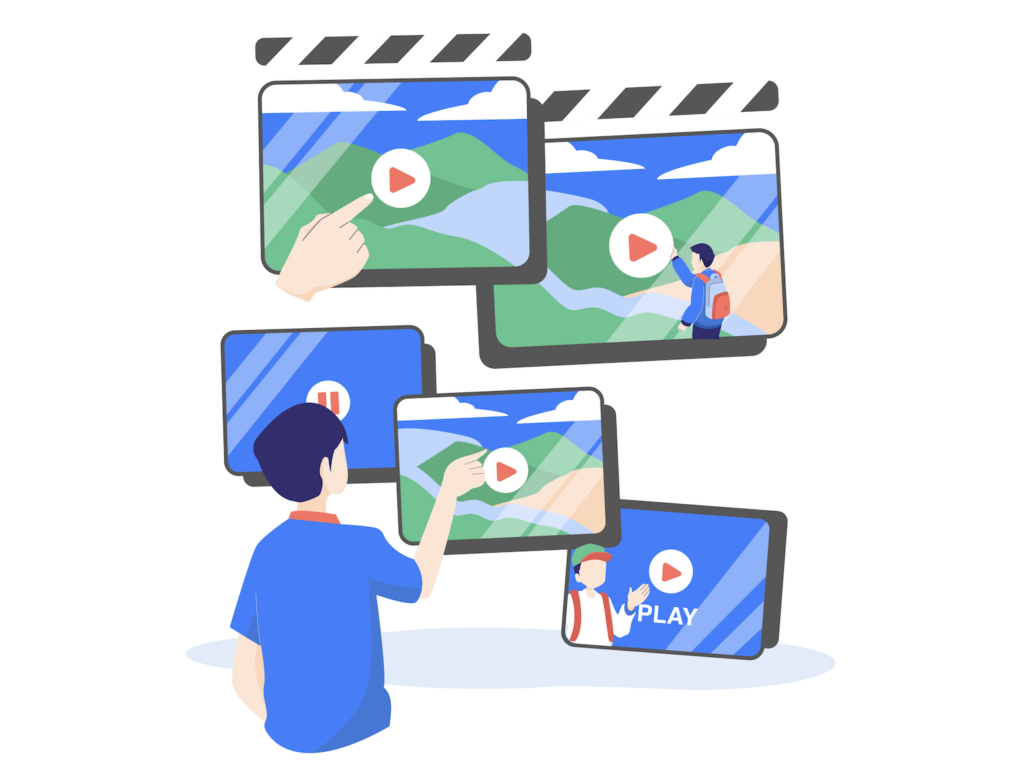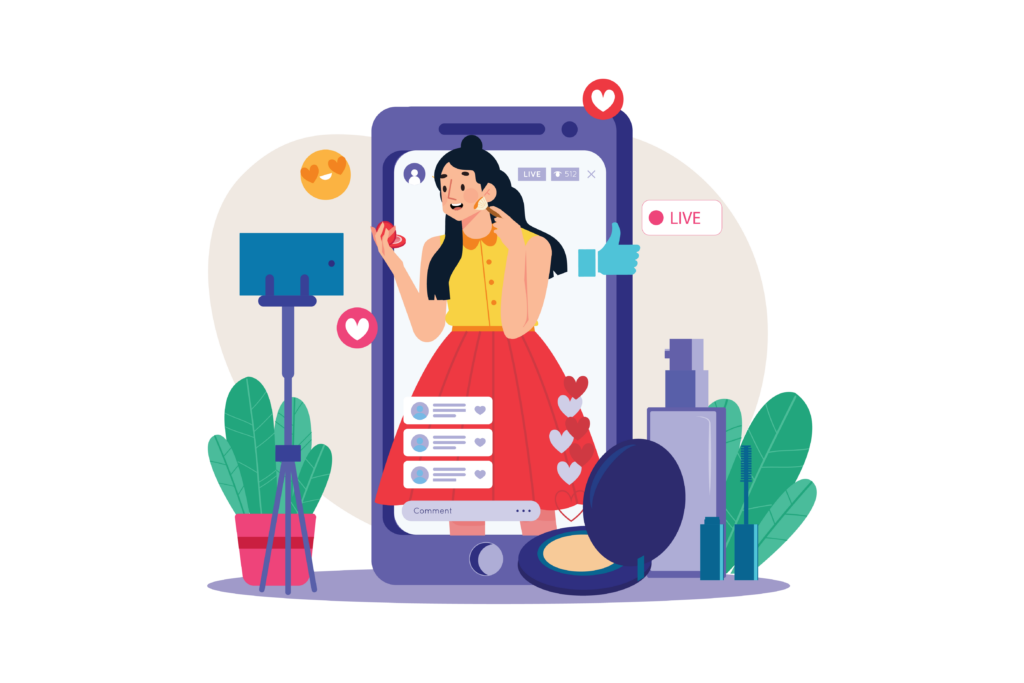TikTok is one of the most popular social media apps today. People use it to create and watch short videos on almost any topic. With millions of users worldwide, TikTok has become a place where trends start and spread quickly. But why would you want to download TikTok videos?
Reasons for downloading TikTok videos:
- Offline Viewing: You might not always have internet access. Downloading videos lets you watch them anytime, anywhere.
- Sharing: Sometimes, you want to share a video with friends or family who don’t use TikTok. Downloading makes it easier to send the video through other apps.
- Saving Favorites: TikTok has a wide range of content. Saving your favorite videos helps you keep them for future reference or enjoyment.
Legal considerations and TikTok’s terms of service:
- TikTok’s Terms of Service: Downloading videos without permission might violate TikTok’s rules. TikTok allows users to save some videos, but not all.
- Copyright Issues: Many videos use music or clips from other sources. Downloading and sharing these could lead to copyright problems.
- Ethical Sharing: Always credit the original creator when sharing downloaded content. Respecting their work is important.
Downloading TikTok videos can offer many benefits, but it’s crucial to understand the rules and respect content creators.
Different Methods to Download TikTok Videos
Using TikTok’s Built-In Features
Steps to download videos directly from the TikTok app:
- Find the Video: Open the TikTok app and go to the video you want to download.
- Tap the Share Button: Look for the “Share” button, which looks like an arrow pointing to the right.
- Select “Save Video”: In the menu that appears, tap the “Save Video” option. The video will be downloaded to your device.
Limitations and restrictions of using TikTok’s built-in download feature:
- Not All Videos Are Downloadable: Some creators disable the download option for their videos. You won’t be able to download these videos using TikTok’s built-in feature.
- Watermarks: TikTok adds a watermark to all downloaded videos. This can be distracting if you want to use the video for other purposes.
- Quality: The video quality might be lower than the original, affecting your viewing experience.
Utilizing Third-Party Apps and Websites
Pros:
- No Watermarks: Many third-party apps remove the TikTok watermark.
- Higher Quality: Options to download videos in higher quality.
- More Flexibility: Download videos that are not available for download on TikTok.
Cons:
- Advertisements: Many free apps and websites have ads, which can be annoying.
- Potential Costs: Some apps offer premium features that require payment.
- Complexity: Using third-party apps can be more complicated than TikTok’s built-in features.
Using Zeemo
Third-party apps can help you save TikTok videos. These apps, like Zeemo, offer various functionalities to simplify and efficient the process.
Here is the Step-by-Step Guide:
Step 1: Paste the TikTok Video URL
All you should do is click Zeemo’s TikTok Downloader website and simply paste the save link for TikTok to download TikTok videos.
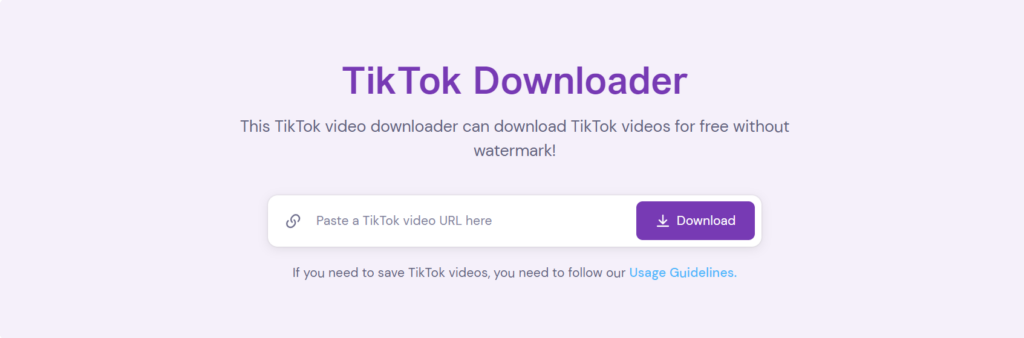
Step 2: Download TikTok video
Click the download button to download unlimited TikTok videos for free!
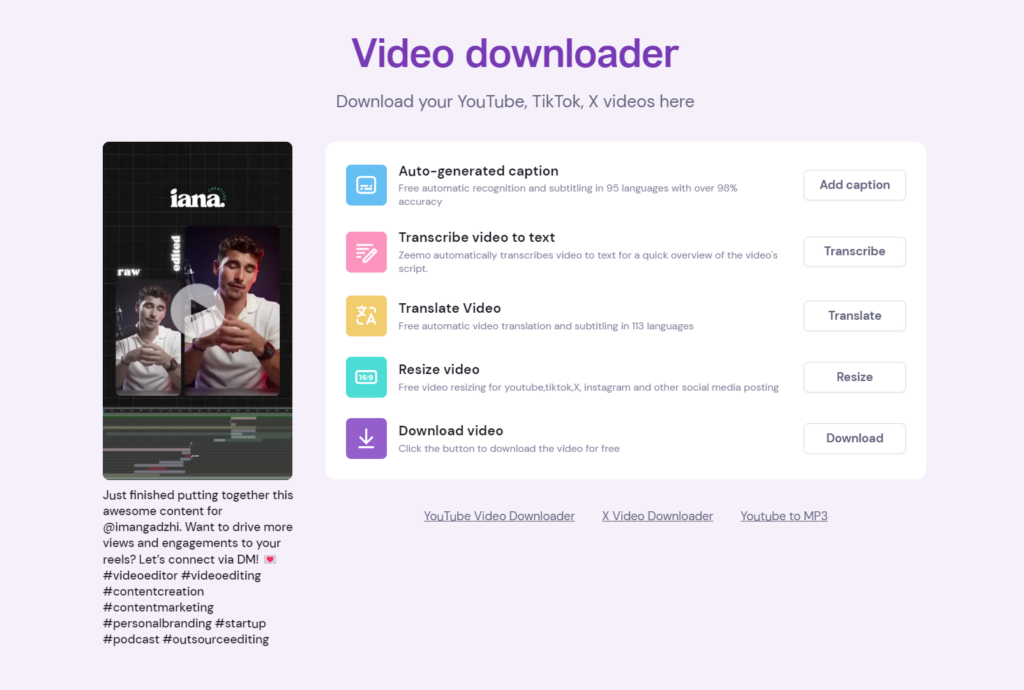
Step 3: Repurpose TikTok Video
Zeemo is a powerful AI tool for you to create videos. You can also resize the video, and add dynamic subtitles to the video after you save the video.
Benefits of Using Zeemo to Produce Video
- Ease of Use: Zeemo has user-friendly interfaces.
- Quick Downloads: You can save videos quickly with just a few clicks.
- Auto-Generate captions: Zeemo can recognize nearly 100 languages and automatically generate captions for them, greatly improving the efficiency of video creation.
- Translate video: Zeemo can automatically translate video subtitles into up to 113 languages.
- Additional functions: Additional functions are provided within the application, such as video editing, the ability to resize videos, convert video audio to text, etc.
- No ads: No annoying ads or other pop-ups on Zeemo pages
Security and privacy concerns with third-party apps:
- Data Privacy: Some third-party apps may collect your personal data. Always read the privacy policy before using them.
- Malware Risks: Downloading from unknown sources can introduce malware to your device. Stick to well-known and trusted apps.
- Account Safety: Avoid apps that ask for your TikTok login details. Sharing your credentials can lead to unauthorized access to your account.
Using third-party solutions can offer more features and flexibility, but they also come with risks. Always prioritize your security and privacy when choosing these options.
Use Screen Recording to Save TikTok Videos
Explanation of screen recording as an alternative method:
Screen recording provides a way to save TikTok videos that you can’t download directly. This method involves capturing whatever is displayed on your screen, including the video and any actions you perform. It’s a flexible and versatile way to save content without relying on TikTok’s built-in download feature or third-party apps.
How to use built-in screen recording features on smartphones and computers:
On Smartphones:
- iPhone:
- Open Control Center: Swipe down from the top-right corner of the screen.
- Tap the Screen Recording Button: It looks like a circle inside another circle.
- Start Recording: After a three-second countdown, your screen will start recording.
- Stop Recording: Tap the red status bar at the top of the screen and select “Stop.”
- Android:
- Access Quick Settings: Swipe down from the top of the screen to open the Quick Settings menu.
- Find Screen Recorder: Tap the “Screen Recorder” option.
- Start Recording: Choose your settings and tap “Start.”
- Stop Recording: Swipe down again and tap the Screen Recorder notification to stop.
On Computers:
- Windows:
- Open Xbox Game Bar: Press
Windows + Gto open the Game Bar. - Start Recording: Click the “Record” button or press
Windows + Alt + R. - Stop Recording: Click the “Stop” button or press
Windows + Alt + Ragain.
- Mac:
- Open Screen Recording: Press
Command + Shift + 5to open the screen recording toolbar. - Select Recording Area: Choose to record the entire screen or a selected portion.
- Start Recording: Click “Record.”
- Stop Recording: Click the stop button in the menu bar or press
Command + Control + Esc.
Benefits of screen recording, such as capturing non-downloadable content:
- Capture Any Video: Screen recording lets you save videos that TikTok or the creator has restricted from downloading.
- No Watermarks: You can avoid the TikTok watermark by editing the video after recording.
- Flexibility: Record not just the video but also any comments or live reactions happening on the screen.
Tips for high-quality screen recording and avoiding watermarks:
- Use Landscape Mode: For better video quality, rotate your device to landscape mode before recording.
- Disable Notifications: Turn off notifications to prevent interruptions during recording.
- Edit After Recording: Use video editing software to trim unwanted parts and remove any on-screen controls.
- High Resolution: Set your device to the highest resolution available to ensure the best quality video.
- Stable Recording: Place your device on a stable surface to avoid shaky footage.
Screen recording is a powerful tool that offers flexibility and control over the content you save. By following these tips and using built-in features, you can easily capture high-quality TikTok videos without any hassle.
Addressing Common Issues When Downloading TikTok Videos
Troubleshooting download errors and incomplete downloads:
- Check Your Internet Connection:
- Stable Connection: Ensure a stable internet connection to avoid interruptions during the download.
- Wi-Fi vs. Cellular: Prefer Wi-Fi over cellular data for more reliable downloads.
- Update the TikTok App:
- Latest Version: Always use the latest version of the TikTok app to avoid bugs and glitches.
- Check for Updates: Regularly check for app updates in your device’s app store.
- Storage Space:
- Free Up Space: Ensure enough storage space on your device.
- Clear Cache: Clear the app cache to free up space and improve performance.
How to handle issues related to video quality and format compatibility:
- Video Quality Settings:
- Check Resolution: Ensure the video is downloaded in the highest available resolution.
- Settings Adjustment: Adjust app settings to allow for high-quality downloads, if available.
- Format Compatibility:
- Convert Video Formats: Use a video converter app to change the file format (e.g., from .mov to .mp4) if the video doesn’t play on your device.
- Use Compatible Players: Ensure you have a media player that supports the video format.
Solutions for bypassing regional restrictions and video availability:
- Use a VPN:
- Virtual Private Network: Use a VPN to change your location and access region-locked content.
- Choose Reliable VPNs: Opt for trusted VPN services like NordVPN or ExpressVPN for better security and speed.
- Alternate Source:
- Other Websites: Look for the video on other platforms like YouTube or Instagram if it’s not available on TikTok.
- Request Access: Sometimes, you can request the video from the creator directly by messaging them.
Dealing with copyright claims and respecting content creators’ rights:
- Understand Copyright Laws:
- Fair Use: Familiarize yourself with fair use guidelines to know what is permissible.
- TikTok’s Policies: Review TikTok’s terms of service regarding content usage.
- Proper Attribution:
- Credit the Creator: Always credit the original creator when reposting or using their video.
- Ask for Permission: Whenever possible, ask for the creator’s permission before downloading and sharing their content.
- Responding to Claims:
- Take Down Requests: If you receive a takedown request, comply promptly to avoid penalties.
- Dispute Process: If you believe your use is fair, follow the platform’s dispute process to resolve the claim.
By addressing these common issues, you can ensure smoother downloads, better video quality, and respectful sharing practices.