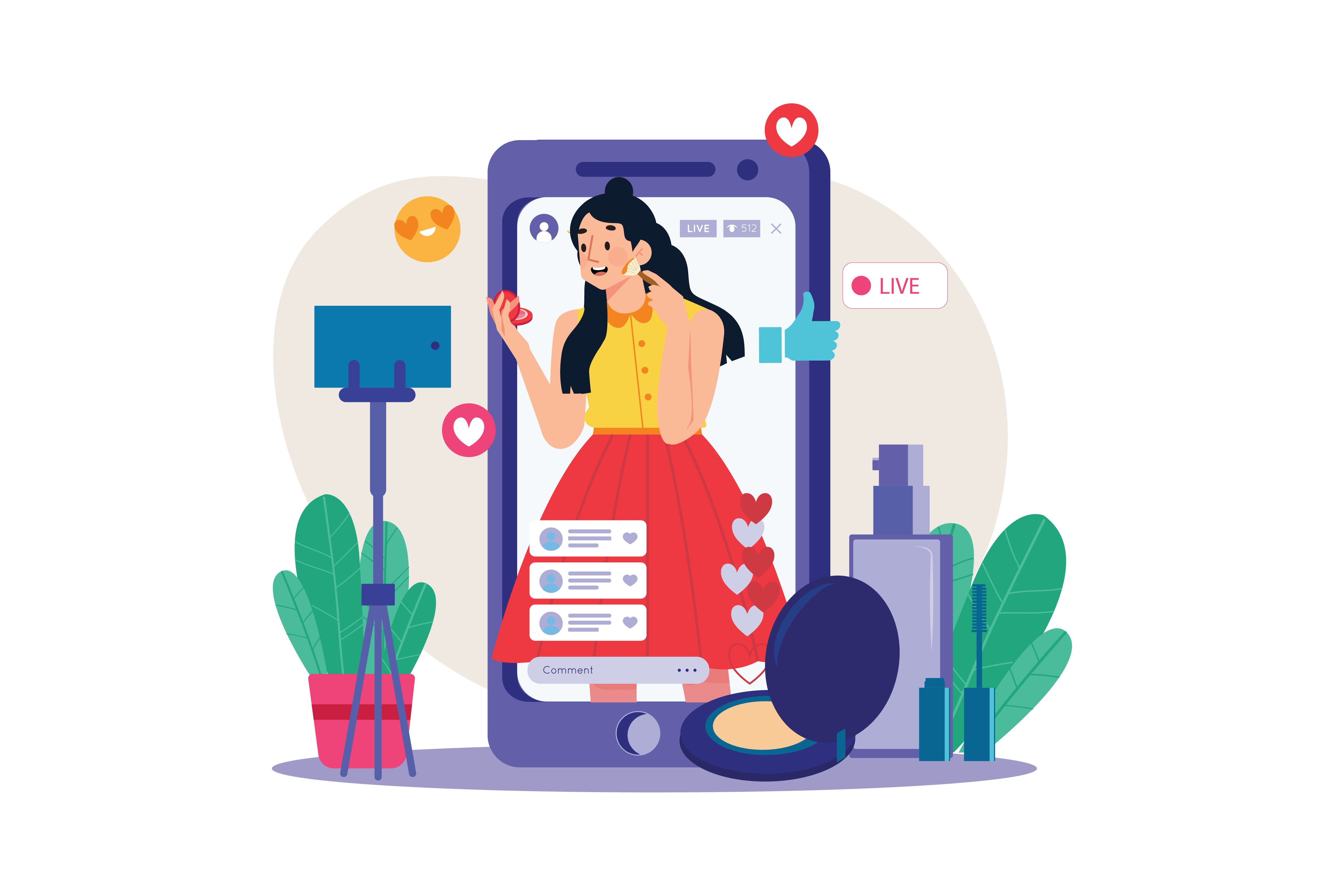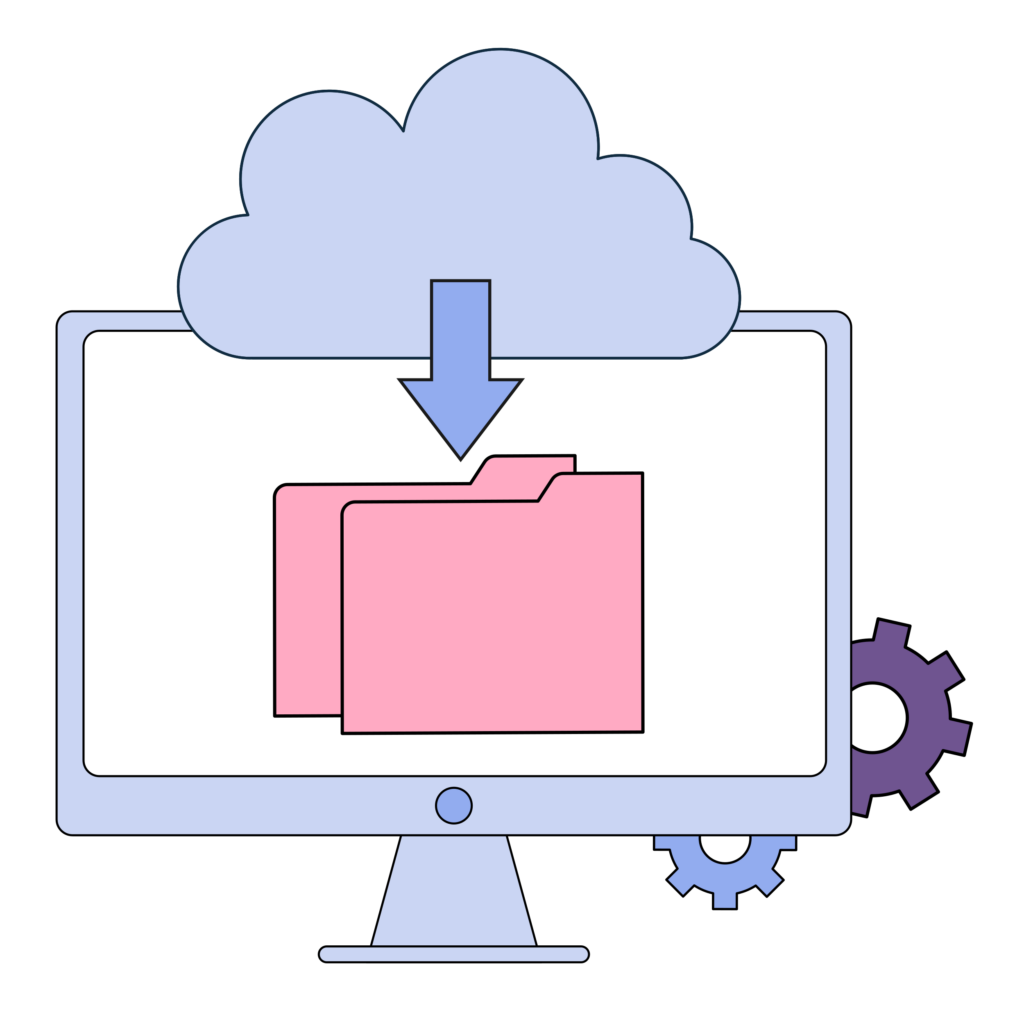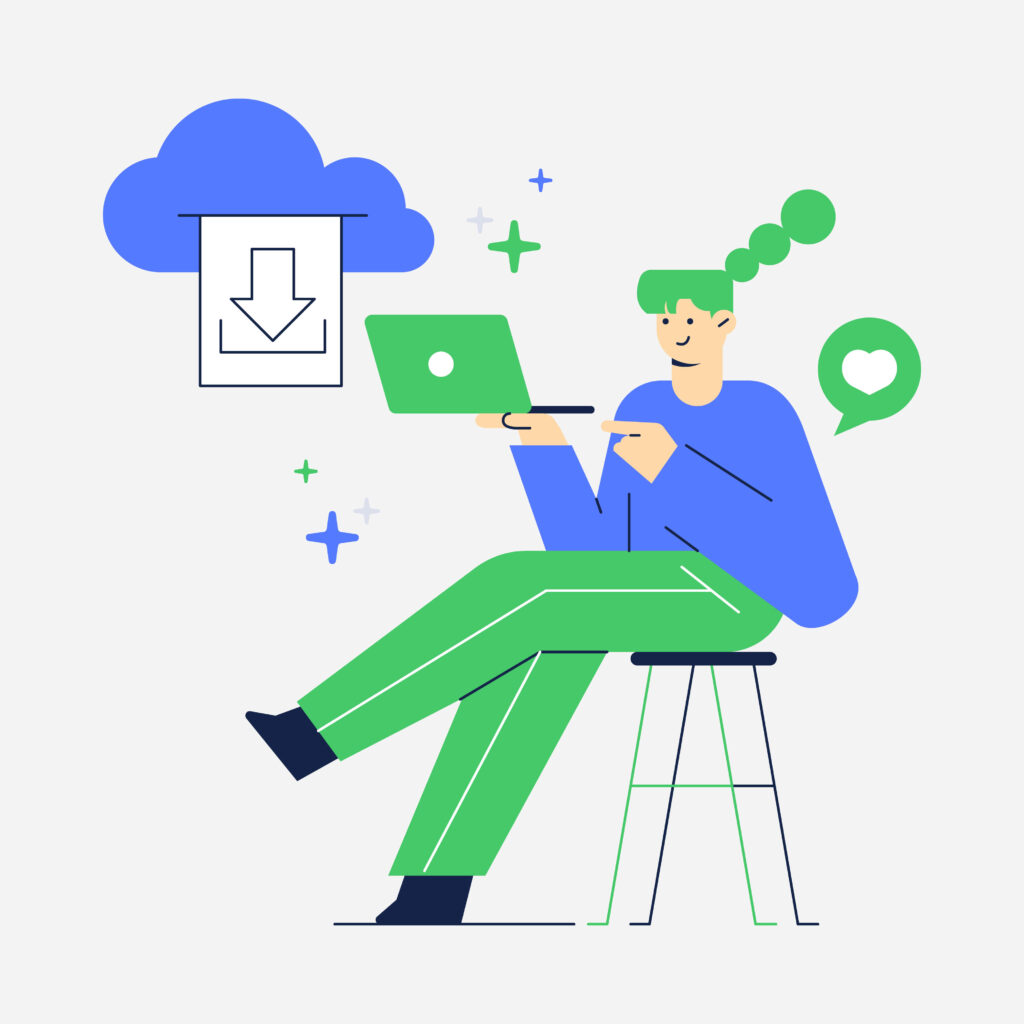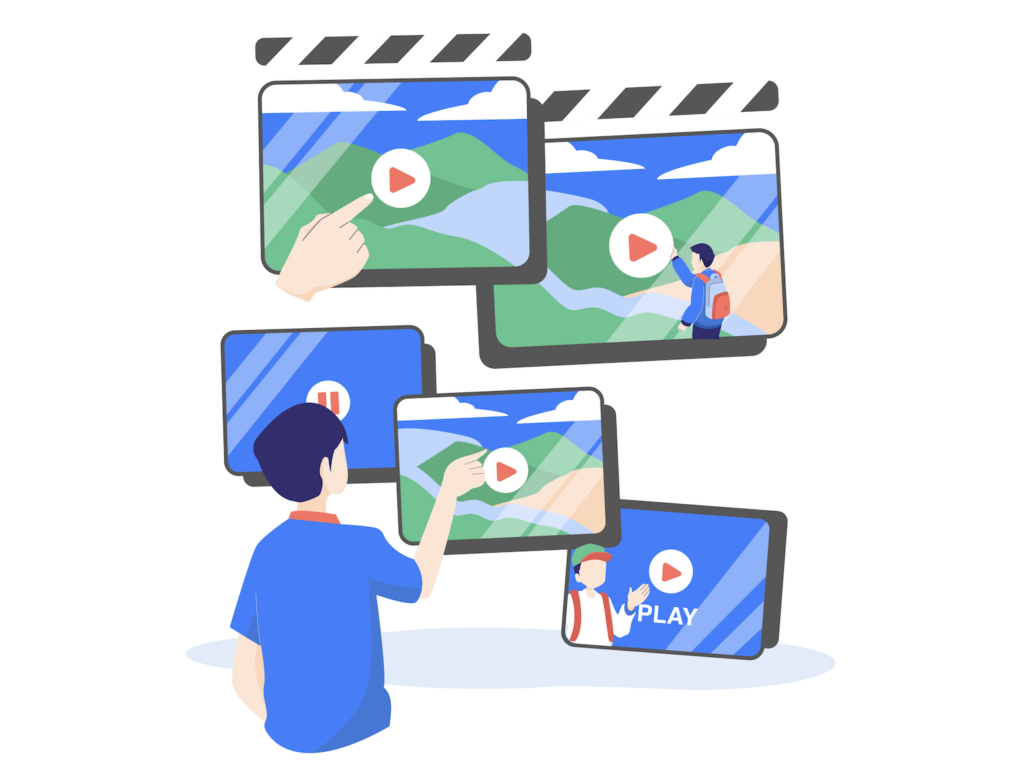Adding subtitles to your TikTok videos can make a huge difference. They can help you reach more viewers and ensure everyone can enjoy your content. Let’s dive into what subtitles are and why adding subtitles on TikTok is important.
What Are Subtitles?
Subtitles are text displayed at the bottom of a video screen that translates or transcribes the spoken dialogue. They help viewers understand what is being said, especially in a different language. Subtitles make it easier for people who do not speak the video’s primary language to follow along.
Importance of Subtitles for Accessibility
Subtitles play a crucial role in making content accessible to everyone:
- People with Hearing Impairments: Subtitles allow those who are deaf or hard of hearing to enjoy videos without missing any spoken content.
- Language Learners: Subtitles can help people learn new languages by matching spoken words with text.
- Quiet Environments: Subtitles enable viewers to watch videos in places where they cannot use sound, like libraries or public transportation.
Adding subtitles on TikTok videos can enhance your reach and engagement by making your content accessible to a diverse audience.
Why Add Subtitles to Your TikTok Videos?
Boosting Viewer Interaction
Adding subtitles on TikTok videos can significantly boost your TikTok video interaction. When viewers can read along with what you’re saying, they’re more likely to stay interested:
- Increased Watch Time: Viewers are less likely to scroll past your video if they can follow the dialogue easily.
- More Comments: Subtitles can spark discussions, as viewers can quote your exact words in their comments.
- Higher Shares: Clear, understandable content is more likely to be shared with others.
Reaching a Global Audience Through Translations
Subtitles can also help you connect with a global audience. Language barriers often limit the reach of your videos, but subtitles can break down these barriers, making your content more inclusive and reaching a broader audience. Adding subtitles on TikTok helps expand your influence, making your content more impactful and widely spread.
Improving Viewer Retention
Subtitles can improve how well viewers understand and retain the information in your videos:
- Enhance understanding: Some viewers may not be familiar with the spoken language or accent in the video. Adding subtitles on TikTok can help them better understand the video content and improve their viewing experience.
- More Attractiveness: Eye-catching and unique subtitles will make the video content more outstanding and easier to recommend to more viewers.
- Video creativity: Subtitles can offer additional explanations or elements of humor to enrich the video content. Some creators also use a consistent subtitle style to maintain channel consistency.
Using subtitles on your TikTok videos can enhance engagement, make your content accessible, reach a broader audience, and improve viewer retention. This not only benefits your viewers but also boosts your success on the platform.
Using Zeemo to Add Subtitles on TikTok in Three Steps
Adding subtitles using Zeemo offers more customization and features than TikTok’s built-in tools. Check out this simple three-step guide on how to add subtitles to video on TikTok using Zeemo.
Step 1: Register Zeemo
Click on the Zeemo website to register and log in. You can sign up and log in to Zeemo Web via your Apple, Google, Facebook, or email accounts. Click here to use Zeemo for free.
Step 2: Upload your Video
Click “Create Captions” on the Workspace or the “Create Subtitle” button under “New Project”. Choose to upload a local file, or paste a link from YouTube or Google Drive into your workspace.
Zeemo supports uploading video formats such as MP4, MOV, 3GP, and MP3 and basically covers all video types on the market. zeemo also has the ability to directly paste links from YouTube and Google Drive, which is more friendly to YouTube bloggers and users who need to add links to larger videos.
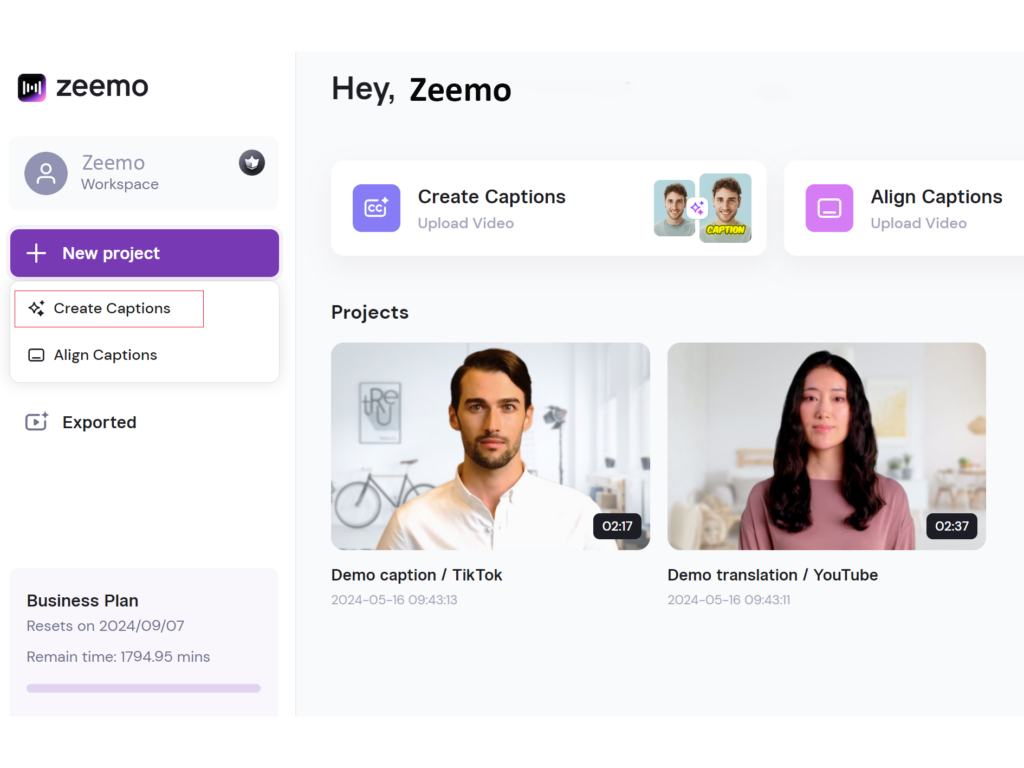
Step 3: Select Edit Subtitle Content.
Wait a few seconds for the subtitles to be automatically generated. In the toolbar on the left, you can adjust the font style and color and find a variety of subtitle effects. After determining your subtitle style, you can drag the text to position it where it’s most readable.
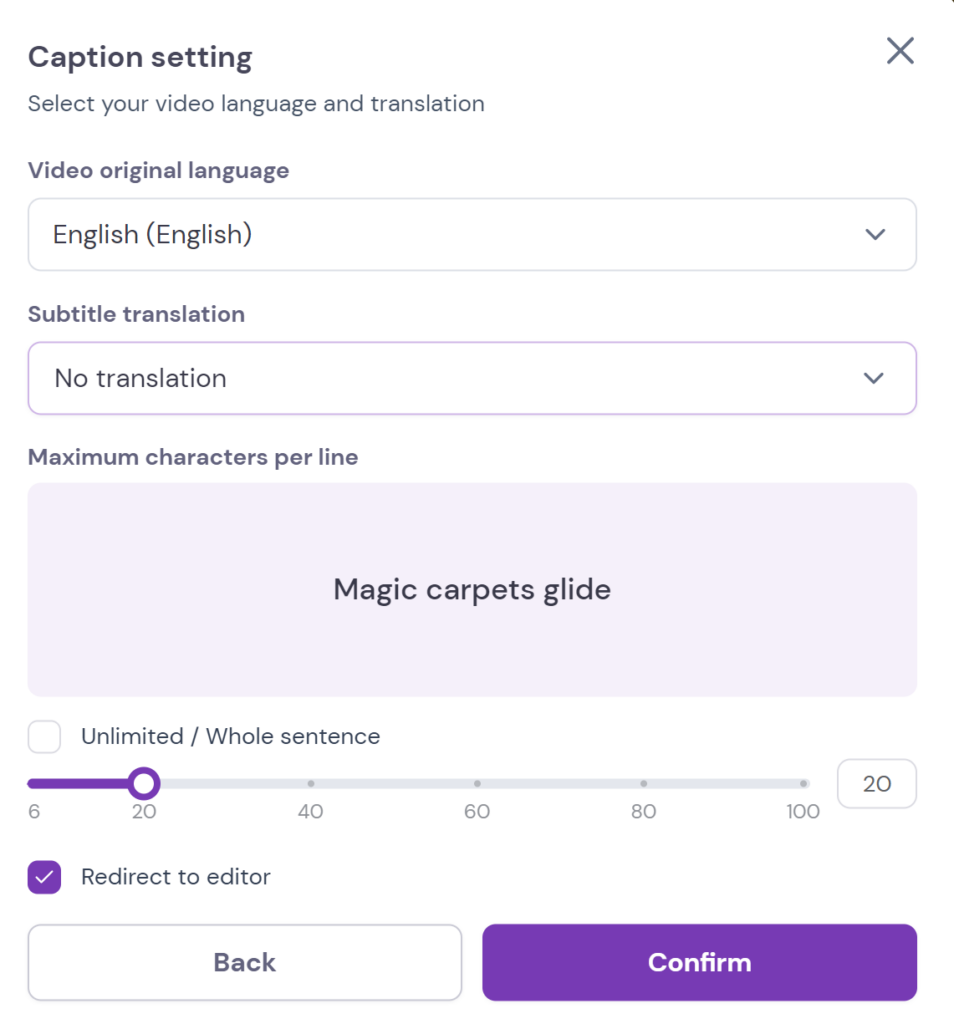
Zeemo provides a variety of subtitle styles to help you adapt to different video styles so that you can better add subtitles on TikTok videos.
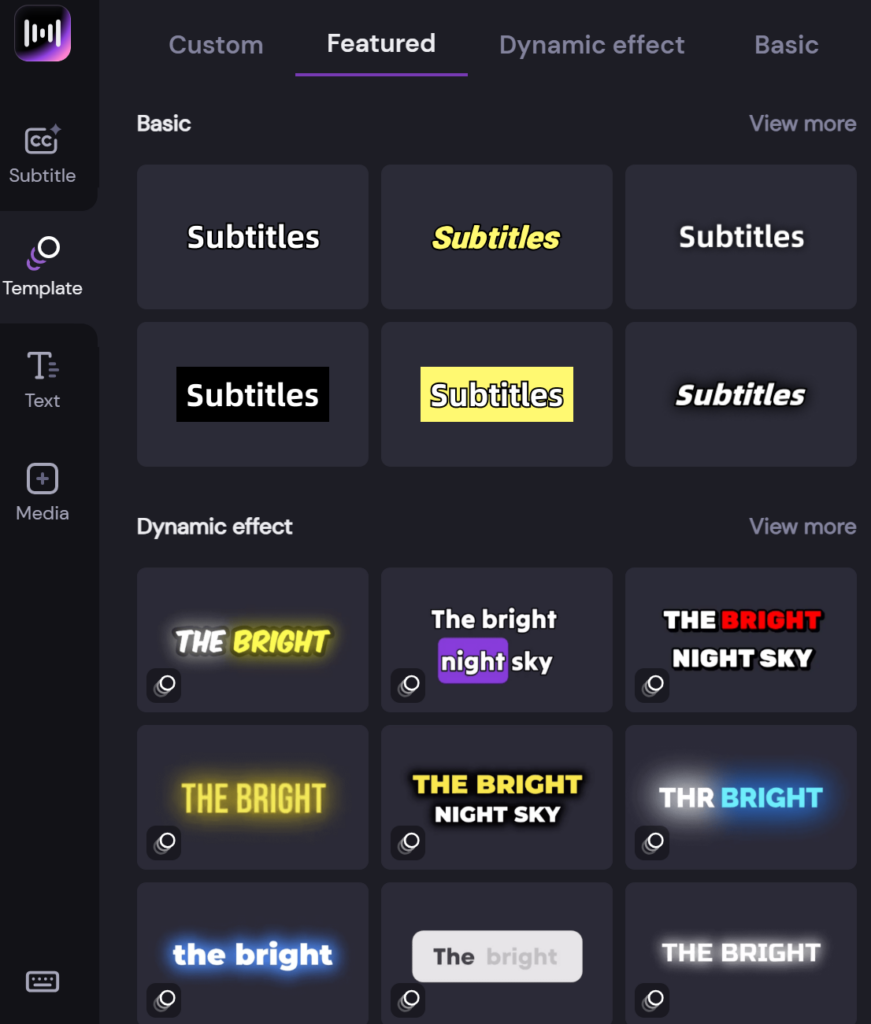
After finishing the editing process, export the final video by saving it with embedded subtitles. Then, upload the subtitled video from your gallery to TikTok by opening the app and tapping the plus “+” button.
Using Zeemo can significantly enhance the quality and accessibility of your TikTok videos. With various options available, you can choose the one that best fits your needs.
How to Add Subtitles Directly on TikTok
Follow these steps to make your videos more engaging and accessible.
Accessing the TikTok App and Selecting a Video
- Open the TikTok app: Tap the TikTok icon on your phone to open the app.
- Select the video: Tap the plus “+” button at the bottom of the screen to start creating a new video. You can either record a new video or upload one from your gallery by tapping the “Upload” options
Using the Subtitle Feature in the Editing Tools
- Enter editing mode: After recording or uploading your video, tap the red checkmark to move to the editing screen.
- Add text: Tap the “Text” button at the bottom of the screen. This opens the text editing tool where you can type out your subtitles.
Customizing Font, Size, and Color
- Type your subtitles: Enter the text you want to appear on the screen. Make sure it matches the dialogue or important sounds in your video.
- Customize the look: Choose a font style that fits your video’s theme. TikTok offers several options.
By following these steps, you can add professional-looking subtitles directly in the TikTok app, making your content more engaging and accessible.
Tips for Effective Subtitling on TikTok
Adding subtitles on TikTok can enhance your videos by making them more engaging and accessible. To achieve this, you must follow some best practices. Here’s how you can make your subtitles effective and visually appealing.
Best Practices for Subtitle Font Size and Color
Choosing the right font size and color for your subtitles is crucial.
-
Font Size: Make sure your subtitles are large enough to be read on small screens, but not so large that they take over the screen. A good rule of thumb is to use a font size that is at least 20 pixels.
-
Font Color: Use contrasting colors to make your subtitles stand out. For example, white text with a black outline or shadow works well on most backgrounds. Avoid colors that blend with your video’s background.
Using appropriate font size and color ensures that everyone can read your subtitles, regardless of the device they are using.
Placement of Subtitles to Avoid Obstructing Important Video Content
Where you place your subtitles on the screen can affect how viewers perceive your video.
-
Bottom of the Screen: Generally, the bottom center of the screen is the best location because it is where viewers naturally look for text.
-
Avoid Important Visuals: Make sure subtitles do not cover key elements in your video, such as faces, actions, or important background details.
These placement strategies help keep your subtitles noticeable without distracting from the video content.
Consistency in Subtitle Styling for Brand Identity
Maintaining a consistent style for your subtitles can strengthen your brand identity.
-
Font Choice: Use the same font across all your videos to create a cohesive look. Choose a font that matches your brand’s personality.
-
Color Scheme: Stick to a consistent color scheme that aligns with your brand’s colors.
-
Text Effects: Decide whether to use effects like bold, italic, or underlined text consistently.
Consistency helps in building a recognizable brand, making your videos easily identifiable.
Proofreading and Testing Subtitles Before Publishing
Before you publish your video, it’s essential to proofread and test your subtitles.
-
Proofreading: Check for spelling and grammar errors. Incorrect subtitles can confuse viewers and damage your credibility.
-
Testing: Watch the video with subtitles on different devices to ensure readability and proper timing. Make sure the subtitles sync well with the audio.
Proofreading and testing ensure that your subtitles enhance, rather than detract from, your video’s quality.
By following these tips, you can create effective subtitles that improve the viewer experience on TikTok.
FAQs About Subtitles on TikTok
Can I add subtitles to a TikTok video after posting it?
Once a video is posted, you cannot edit it to add subtitles. You need to add subtitles before uploading the video.
What Can I Use to Add Subtitles?
Several tools and software can help you add subtitles to your videos efficiently:
-
TikTok’s Built-In Feature: Use TikTok’s auto-caption tool for quick and easy subtitle generation.
-
Third-Party Apps: Apps like Zeemo and InShot offer more customization options for your subtitles.
-
Desktop Software: Programs like Adobe Premiere Pro and Final Cut Pro provide advanced features for professional-grade subtitles.
These tools can give you greater control over the appearance and accuracy of your subtitles.
How do I Add CC to Subtitles?
Adding closed captions (CC) to your videos involves a few additional steps:
-
Generate Subtitles: Use TikTok’s auto-caption feature or third-party software to create the subtitles.
-
Save the Subtitle File: Export the subtitle file in a format like .srt or .vtt.
-
Combine with Video: Use video editing software to embed the subtitle file into your video. This step ensures that the subtitles are hard-coded and can’t be turned off by viewers.